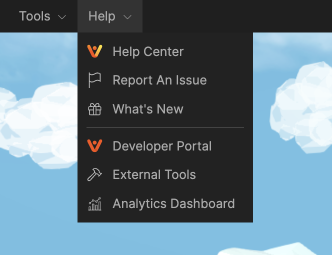Editor Toolbar
As the Admin of a Space or Business, you will be able to see the "Admin Toolbar" at the top of the screen while in your Space. Visitors to a space will not see this toolbar and will not be able to modify the space unless specifically allowed.
Admin/Editor Toolbar

File Dropdown
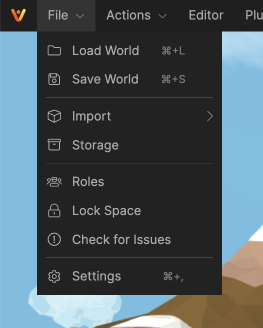
- Load / Save World: Save and Load .json files of your entire space, objects and settings. Save Backups and Change entire worlds with a click.
- Import
- From File: Upload a file into the space from your Computer.
- From URL: Add a file into the space from a URL
- See accepted file formats
- Storage: Vatom Spaces file storage. All items added to the Space will be kept in the Storage Menu.
- Roles: Define roles for users. Allow people in certain roles to use and control certain features.
- Check for Issues: Check for and repair potential issues that could impact performance and usability.
- (Space) Settings: Space-wide admin controls.
Actions
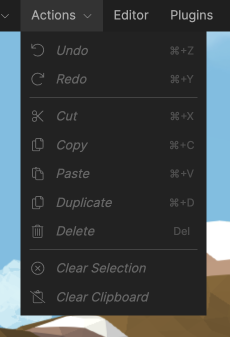
Use ⌘+Z to undo modifications.
Do not use ⌘+Z when modifying Vatom NFTs that have been dropped in the space. It can permanently delete NFTs without warning.
Editor
The Advanced Editor panel is the main editing menu in Vatom Spaces, where you can view and label all objects, modify object properties, interactions, and components. It is broken into two sections, the Scene Editor and the World Editor.
Scene Editor
The Scene Editor lists and manages every item in your Spaces scene. With the Editor Panel open, clicking on any object in the window will highlight that object in the Editor Panel and open its Properties underneath.
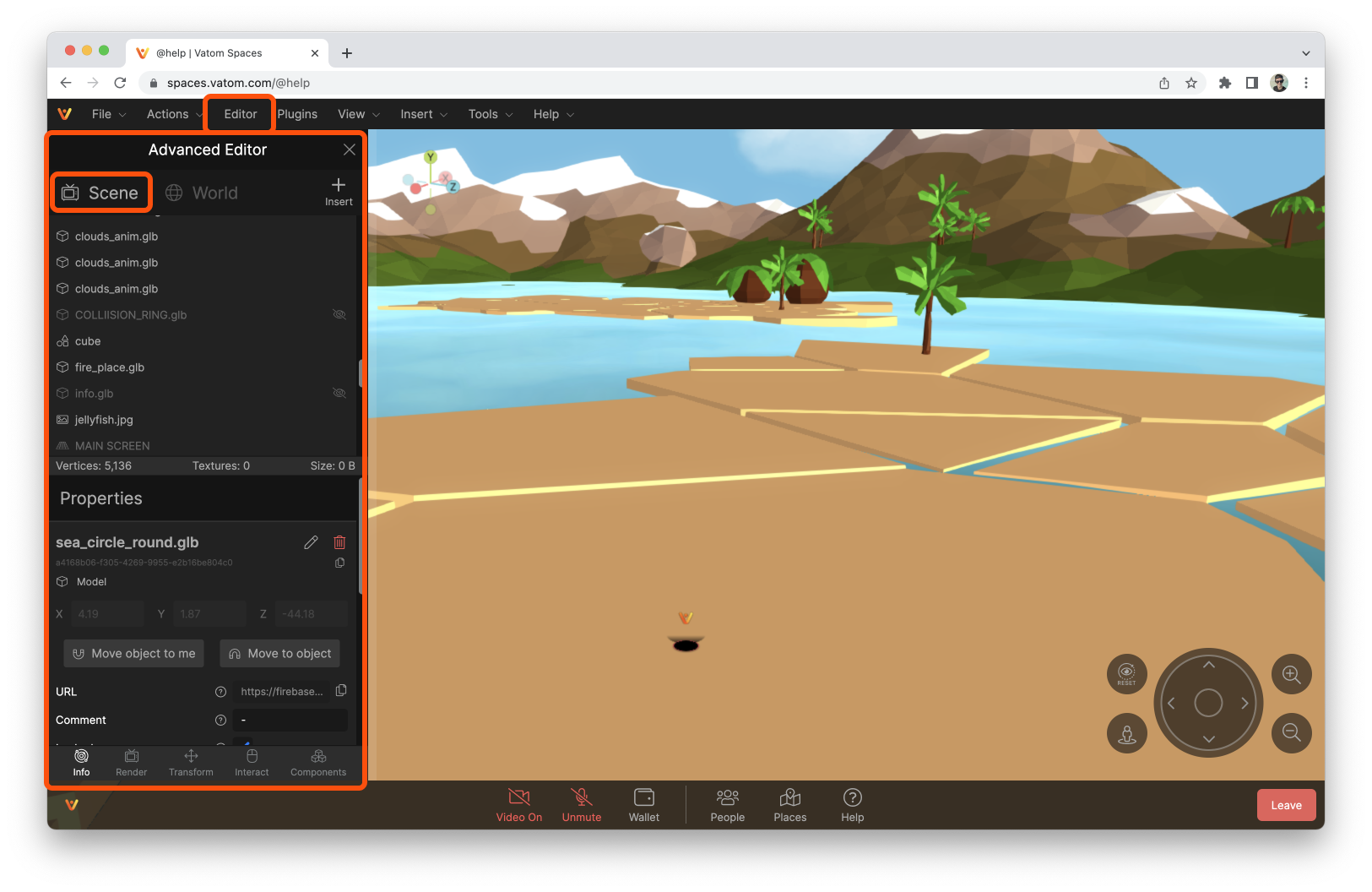
Properties
Properties and settings for each object in the scene. Select objects and add interactions and media components, re-size and apply lighting and render settings for PBR textures.
- Info
- Render
- Transform
- Interact
- Components
World Editor
The World Editor holds settings for default user view and movement controls, as well as rendering settings for the entire space.
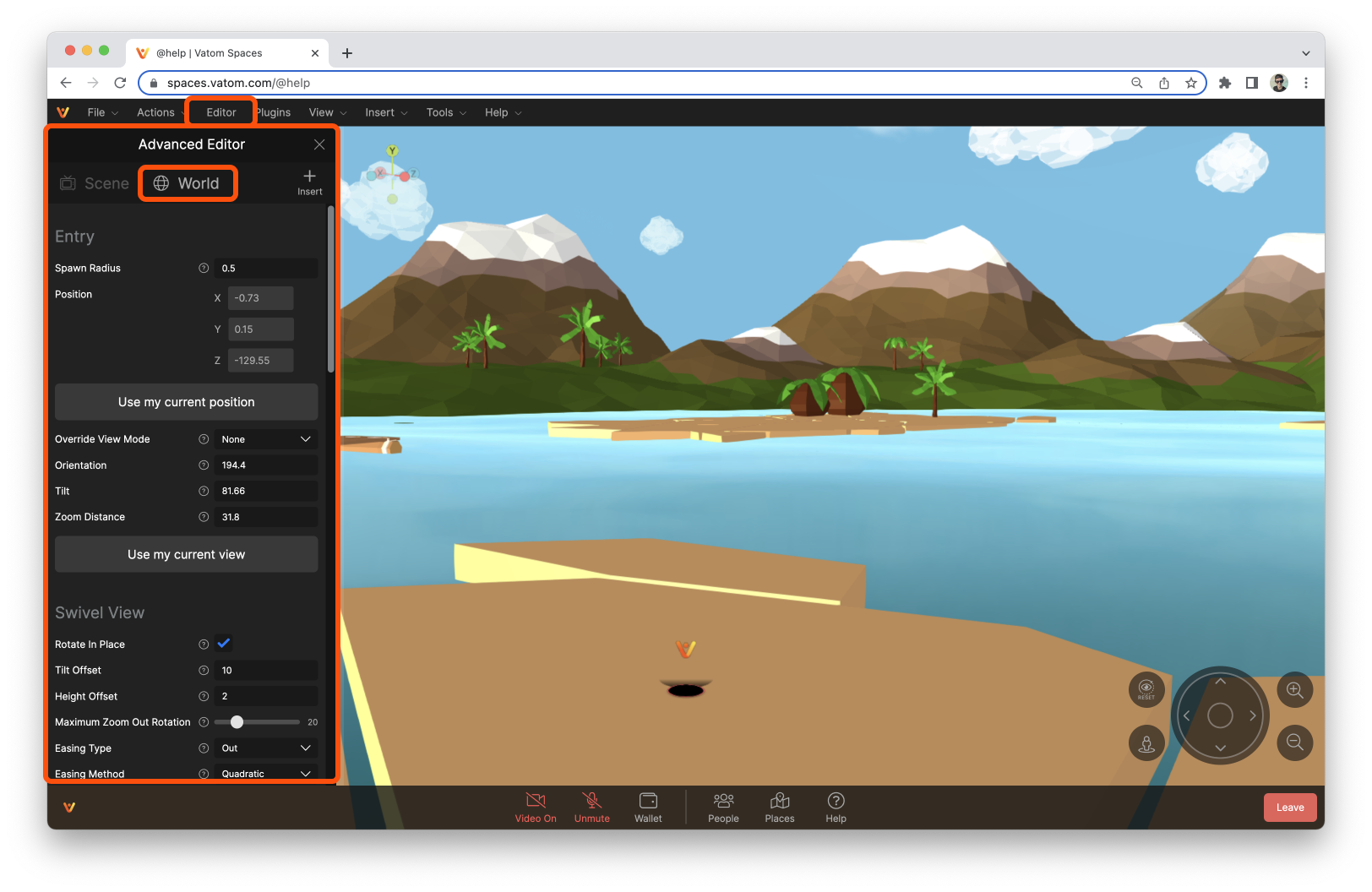
Plugin
Plugins are centerpiece of Vatom Spaces. Adding Media, Chat, Emojis, and the Places Menu are all different Plugins added to your space by default.
Plugins are JavaScript files which are downloaded and run within their own sandbox. This means they have no access to the DOM or any of the normal web APIs.
Learn more about creating Plugins at Vatom Developer & SDK Documentation
Admin View
Admin View Modes. Quickly change view mode to preview the space in different ways and different views.
Non-Admins can access view settings in the Profile Settings (bottom-left)
- Swivel: Limit view to swivel left and right, and zoom in and out. Set up view angle and limits in World Editor.
- Advanced: Free Rotation and Zoom (within World Editor Limits)
- First Person: First Person View puts you in the point-of-view of your Avatar. Zoom out all the way for a VR-like experience.
- Free Camera (Admin Only): A free-floating camera that moves forward and backward in open space.
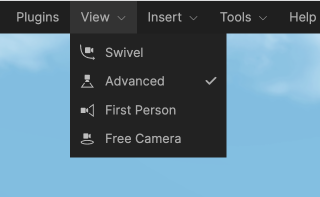
Insert
- From File: Upload a file from your Computer - See Acceptable File Formats
- From URL: Add a new object from a URL. URLs can be copied from Vatom Storage.
- Text: Add Simple Text on a transparent Plane.
- Plane: Create a simple flat plane.
- Zone: Create a 3D Zone Area for specific audio experiences.
- Shape: Default shapes
- Circle: Flat 2D Circle
- Cube: 3D Cube
- Cylinder: 3D Cylinder with end caps
- Rectangle: 16x9 Rectangle, great for Screens
- Sphere: 3D Sphere
- Torus: 3D Torus or "donut" shape
- Triangle: 2D Triangle
- Tube: 3D Hollow cylinder

Tools
The Tools in the Admin Toolbar let you manually adjust every image and object you bring into Vatom Spaces.
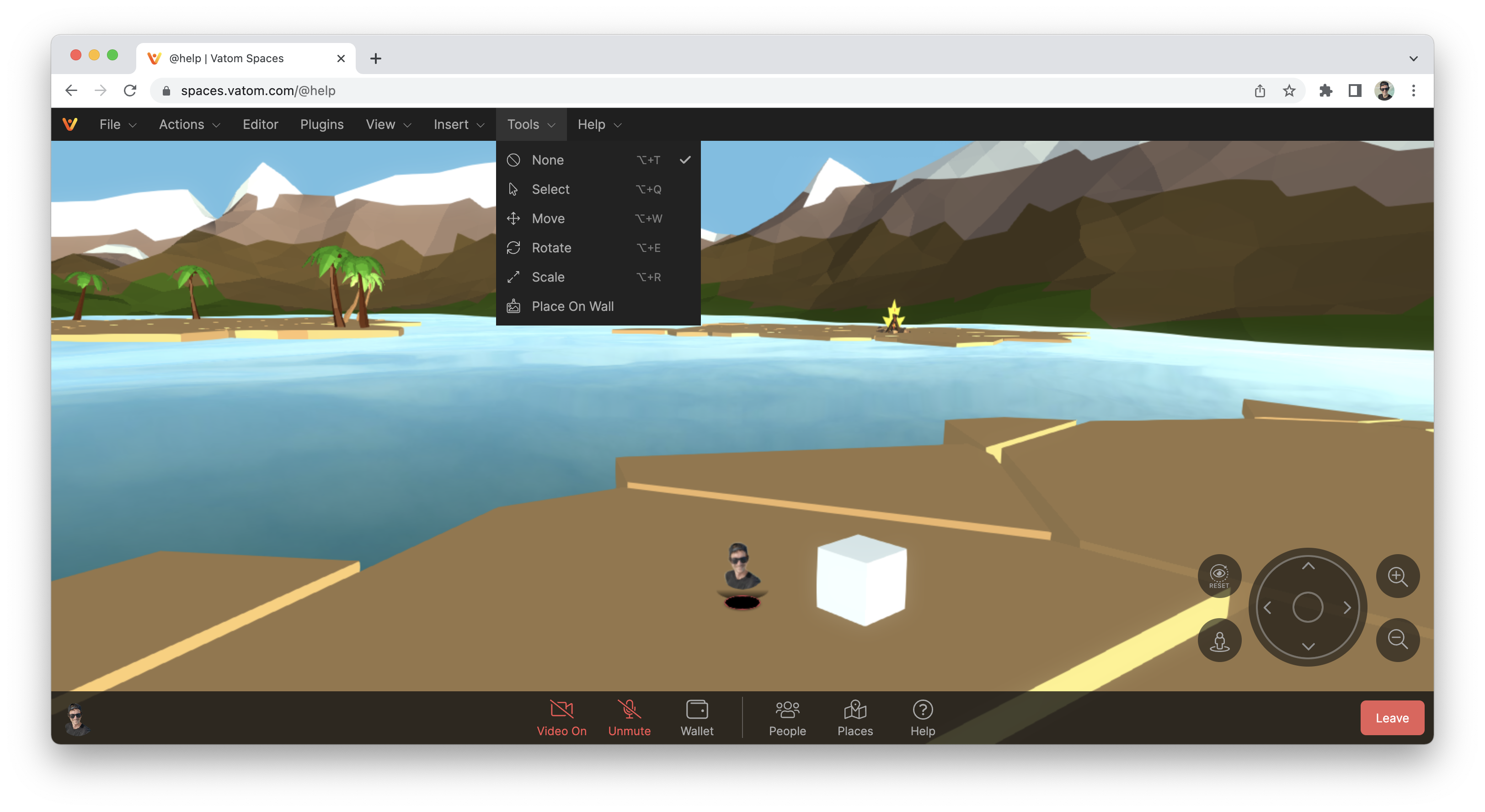
Each tool has its own Gizmo to control the attribute in 3D Space.

Select
The Select tool selects an object. Use Select with the Scene Editor open to select objects and edit properties with a single click. When selected, the object's border is outlined.
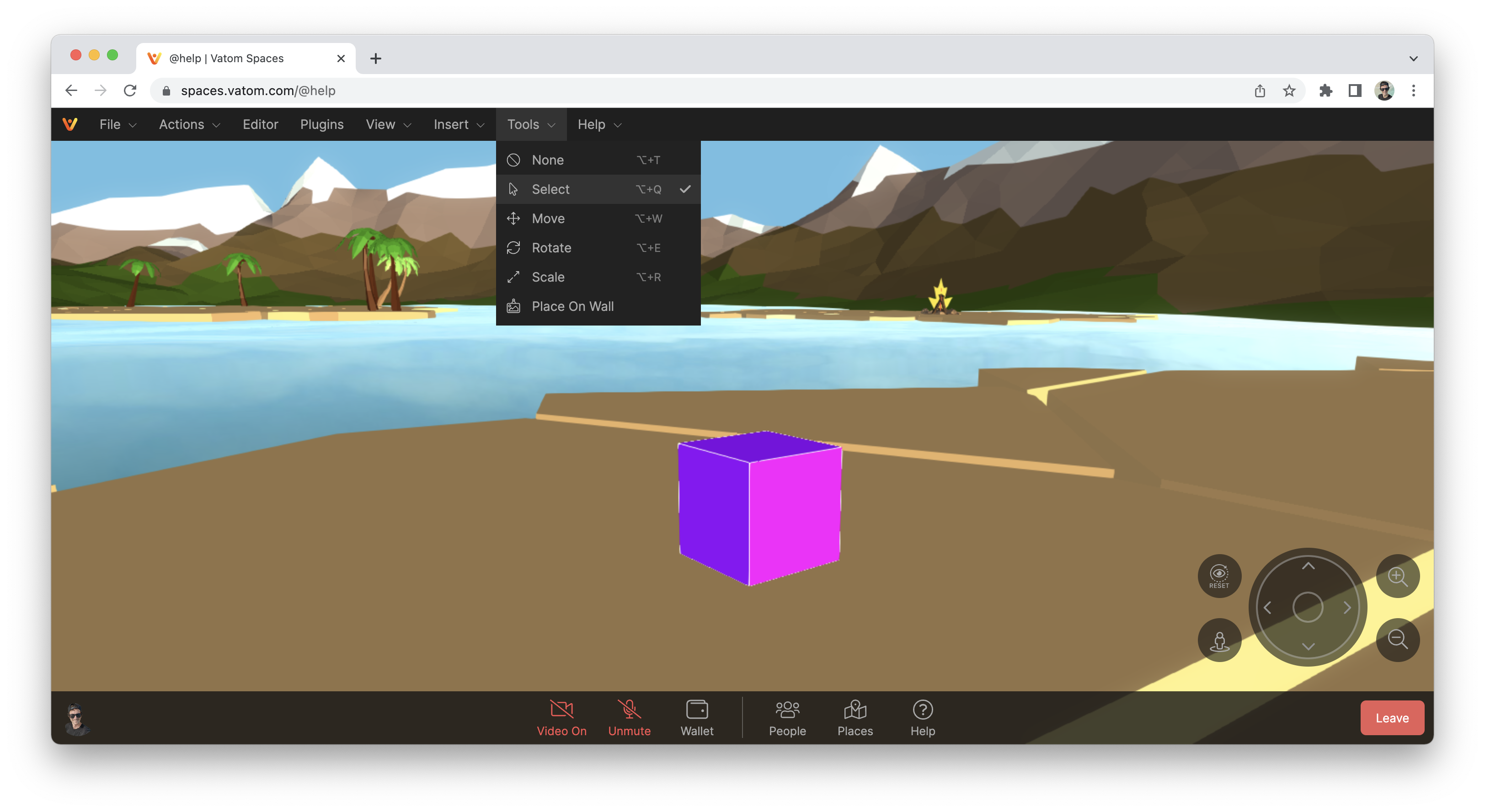
Move
Move objects around your scene using the Move Tool.
Using the outer Green, Blue and Red handles, move the object in a single direction.
Using the inner Teal, Yellow and Magenta Square Handles, move the object manually along two axes without moving it on the third. For example dragging the Magenta handle can object around the space without moving it off the floor.
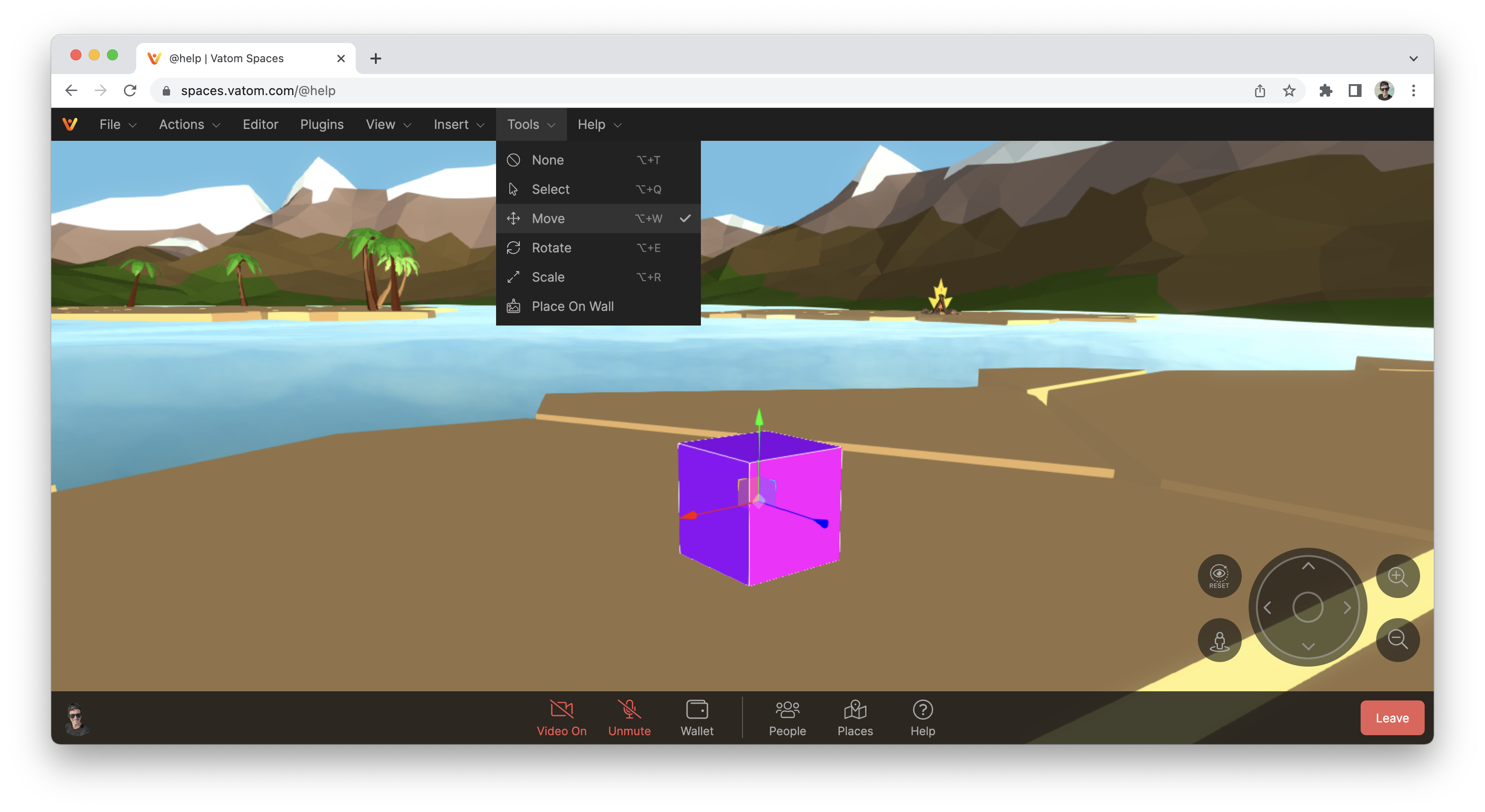
Rotate
Rotate objects using the Rotate Tool.
Using the outer Green, Blue and Red handles, rotate the object in a single direction.
Using the Yellow handle, rotate the object according to the current viewing angle.
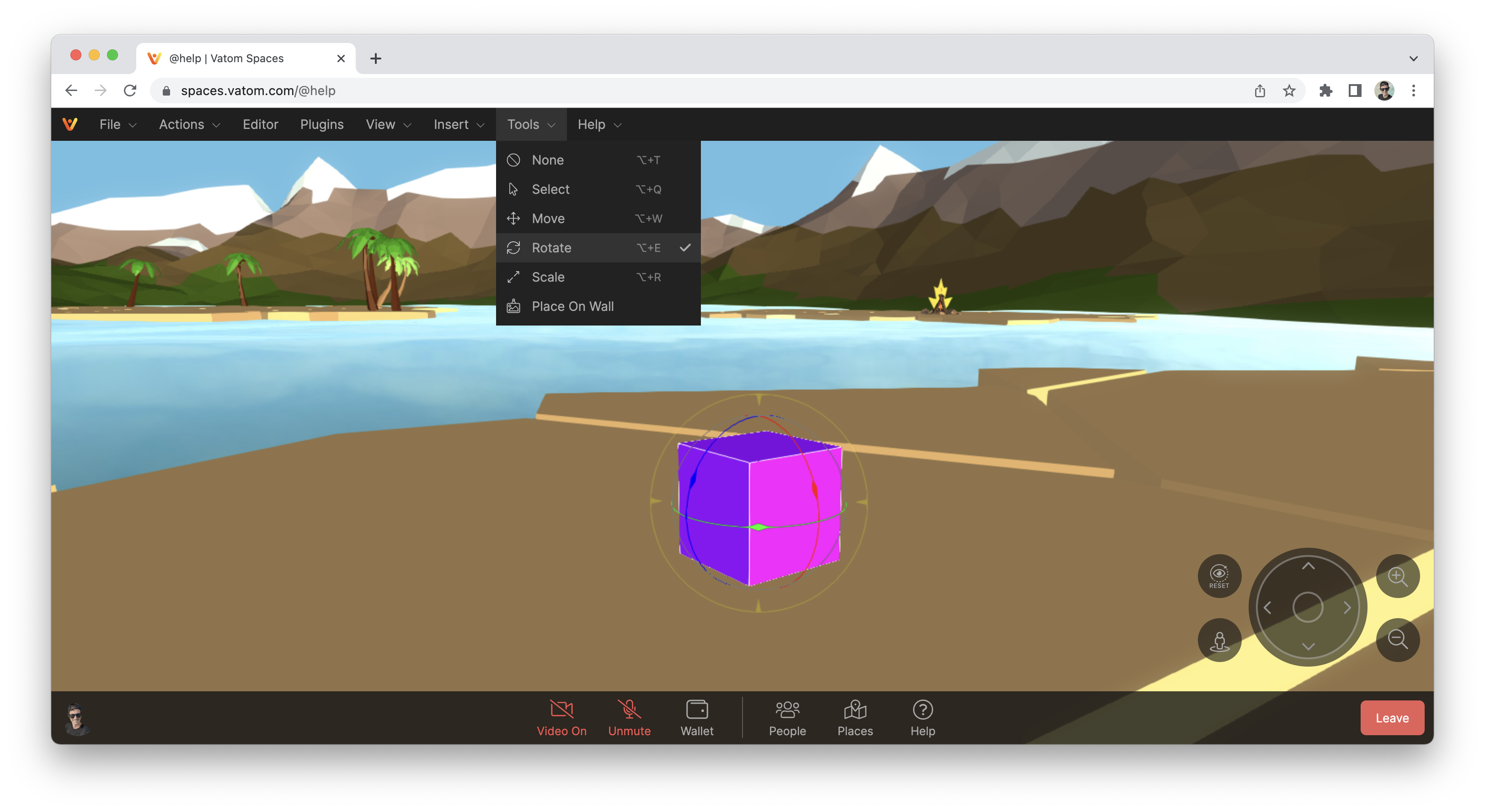
Scale / Re-size
Scale or resize objects in your scene using the Scale Tool.
Using the outer Green, Blue and Red handles, re-size the object in a single direction.
Using the inner Teal, Yellow and Magenta Square Handles, scale the object manually along two axes without scaling it on the third.
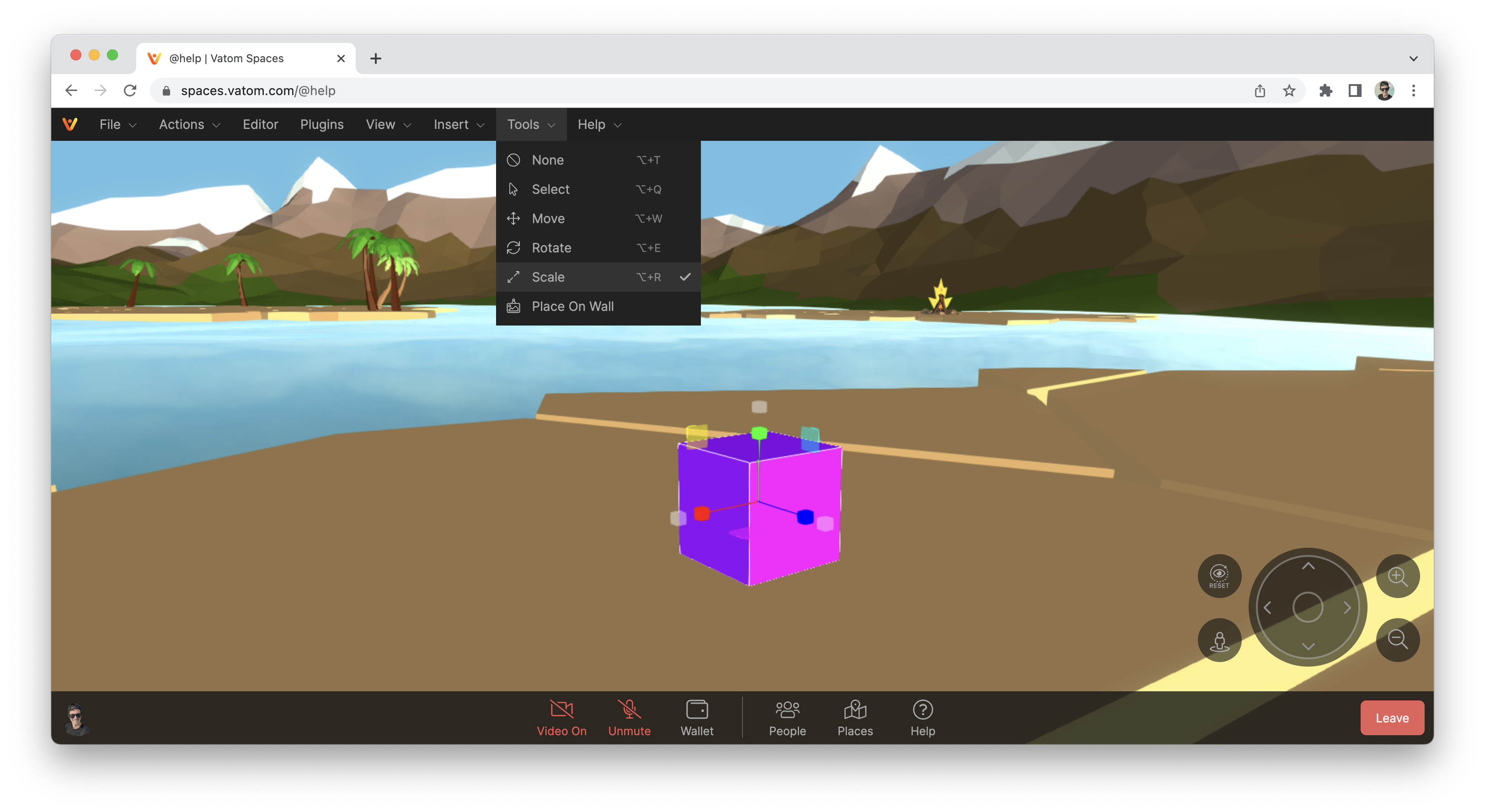
Place on Wall
Use the Place on Wall tool to manually drag an object onto a wall or plane. Select the object, and then click and drag onto a wall or any plane.
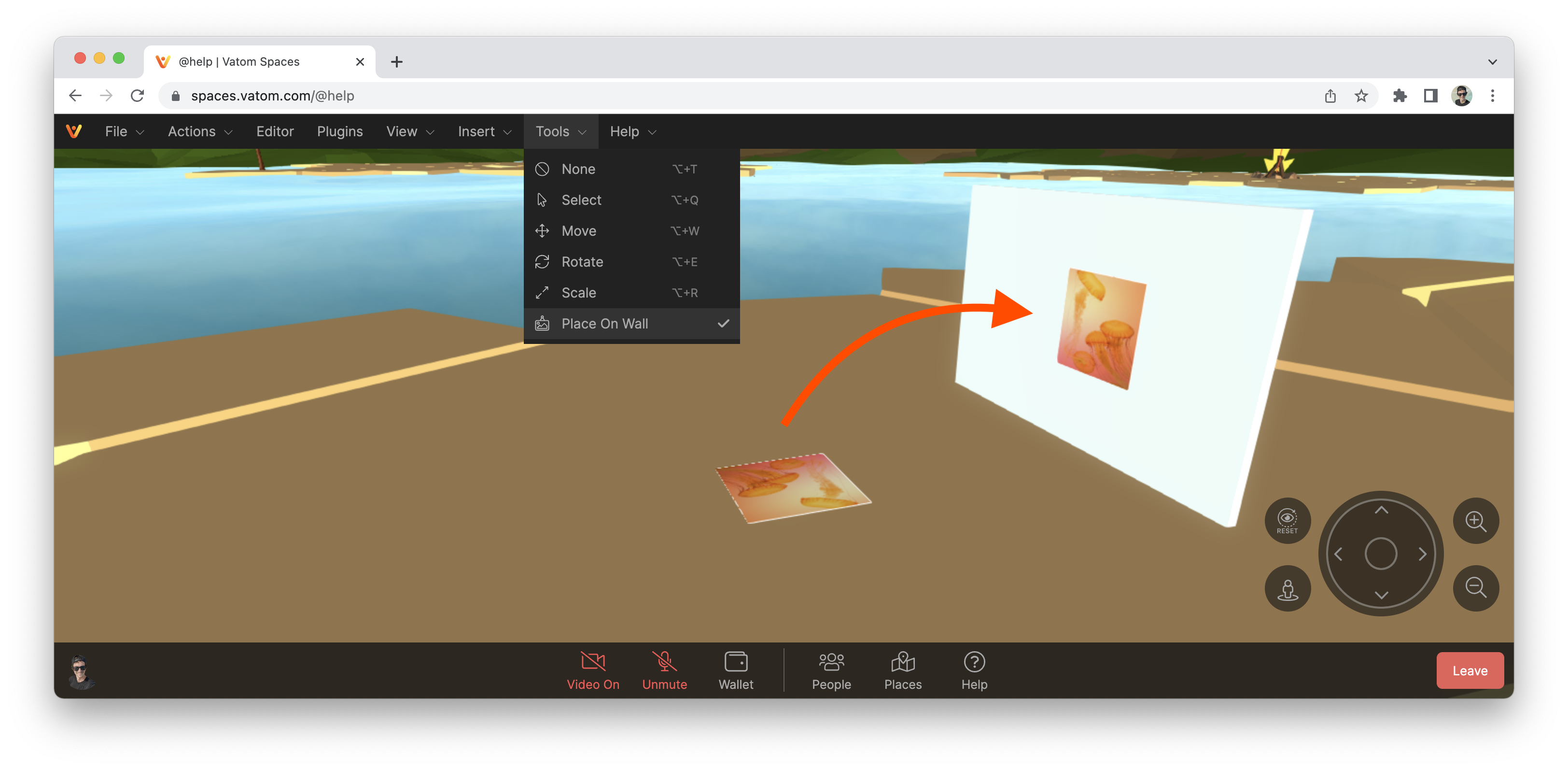
Help
- Help Center: You are currently reading the Help Center.
- What's New: Learn about new features and updates.
- Developer Portal: Develop Plugins, Components, and get under the hood of Vatom Spaces.
- External Tools: Outside tools for creating graphics and 3d models, and converting and optimizing files.
- Analytics Dashboard: Simple analytics dashboard. Contact us for more detailed analytics.