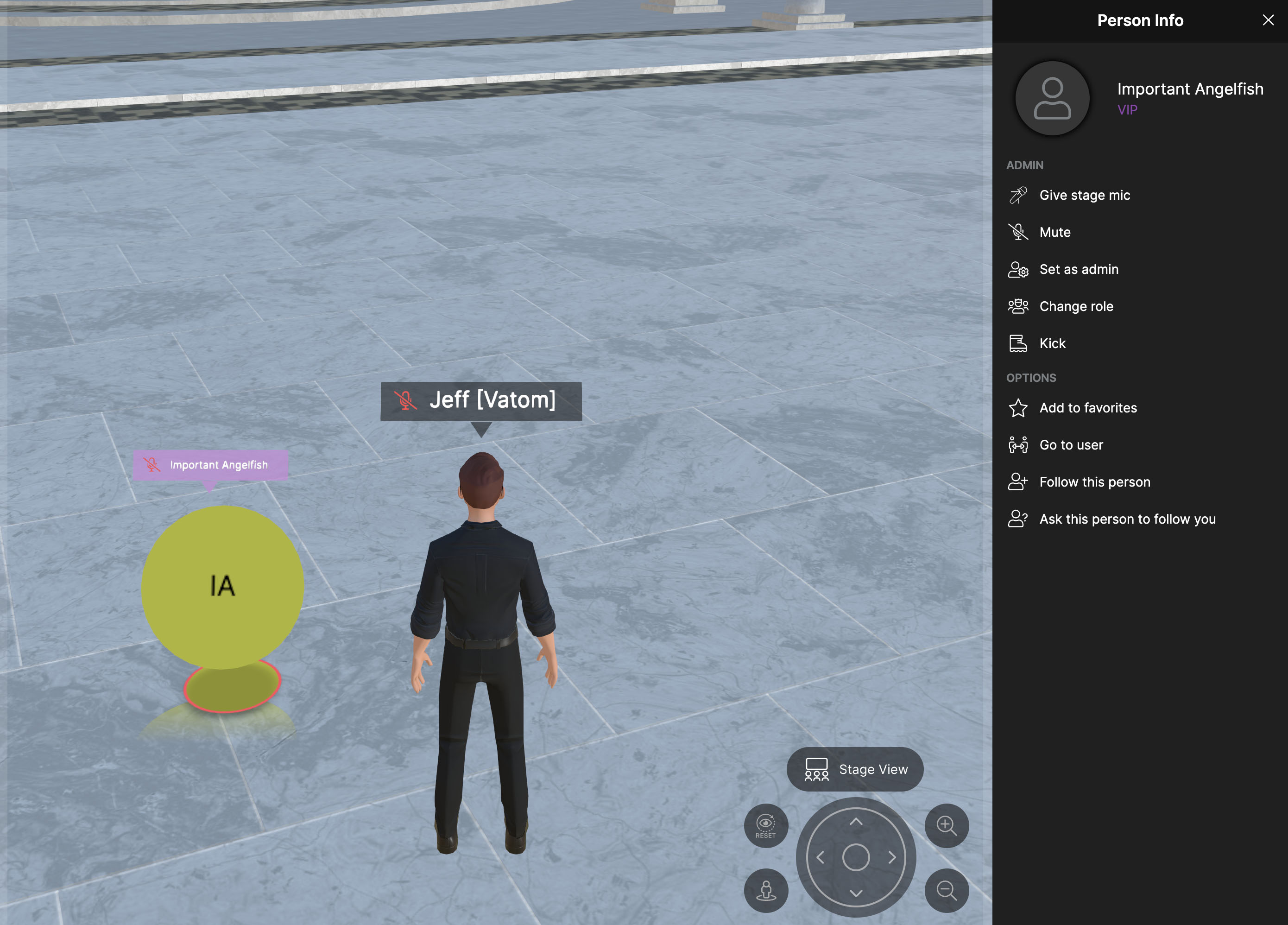User Roles
Within a space you can set and designate Roles that can be used to manage and label guests and presenters.
Space Admin
Users who are Space Admin have full control and edit access within the space. They can:
- See and use the top Admin Bar
- Manage the Scene Editor and all contents
- Manage Audience members
- Set roles and give admin access
Space Admins are managed under your Business Account in Vatom Studio.
Presenter Role
Guests can be given the "Presenter" role in order present and share their screen within the space. Several plugins have options to limit interaction to Admins Only, or Admins & Presenters.
- Present to In-world Screens
- Present to presentation zones
To give a guest the Presenter role, click their name in the People Menu or click their avatar. Choose Change Role and then choose Presenter.
VIP Role
The additional Roles and all custom Roles aside from Presenter are simply cosmetic. These roles allow you to change the color of the Name Tag in order to differentiate visitors and VIPs. Admins can customize the colors and add new roles from the Admin Toolbar: File > Roles
Setting User Roles
To set the role for your guest, click their avatar or find them in the People Menu to open their profile. You will see an option for "Change Role".
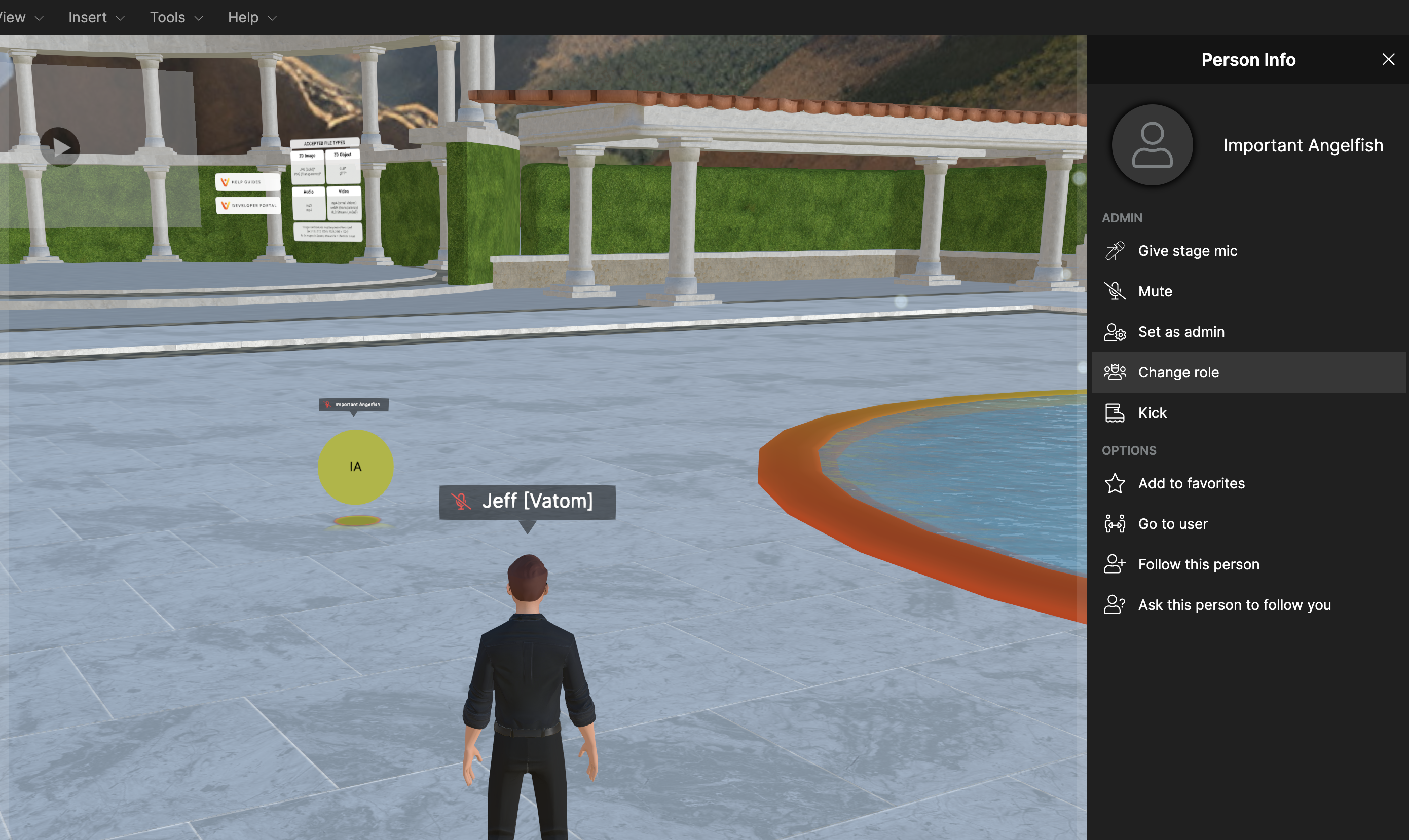
Choose the appropriate role, and the guest's name tag will change color.
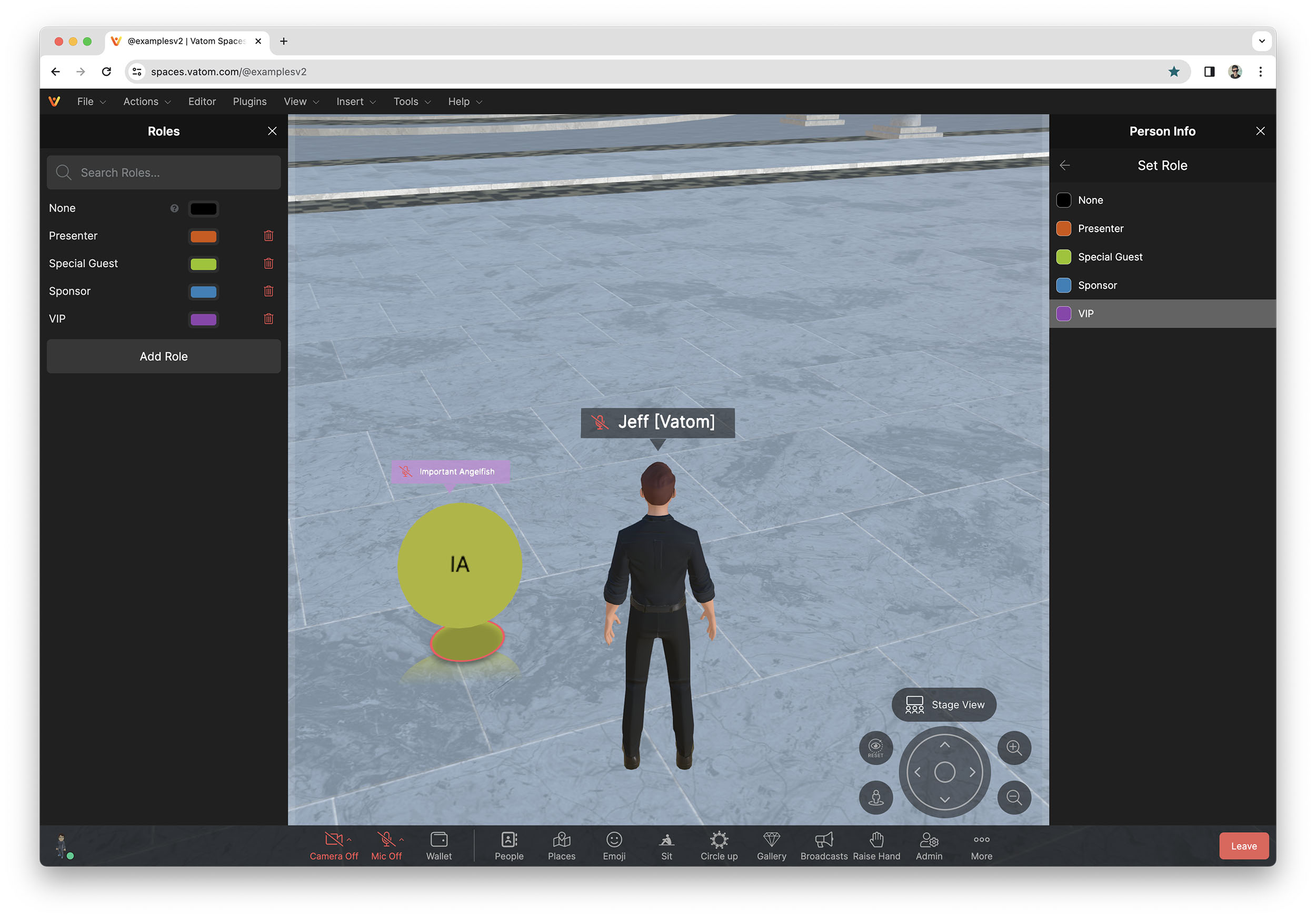
User Roles Setup
As a Space Admin, choose File > Roles to open the Roles management Panel.
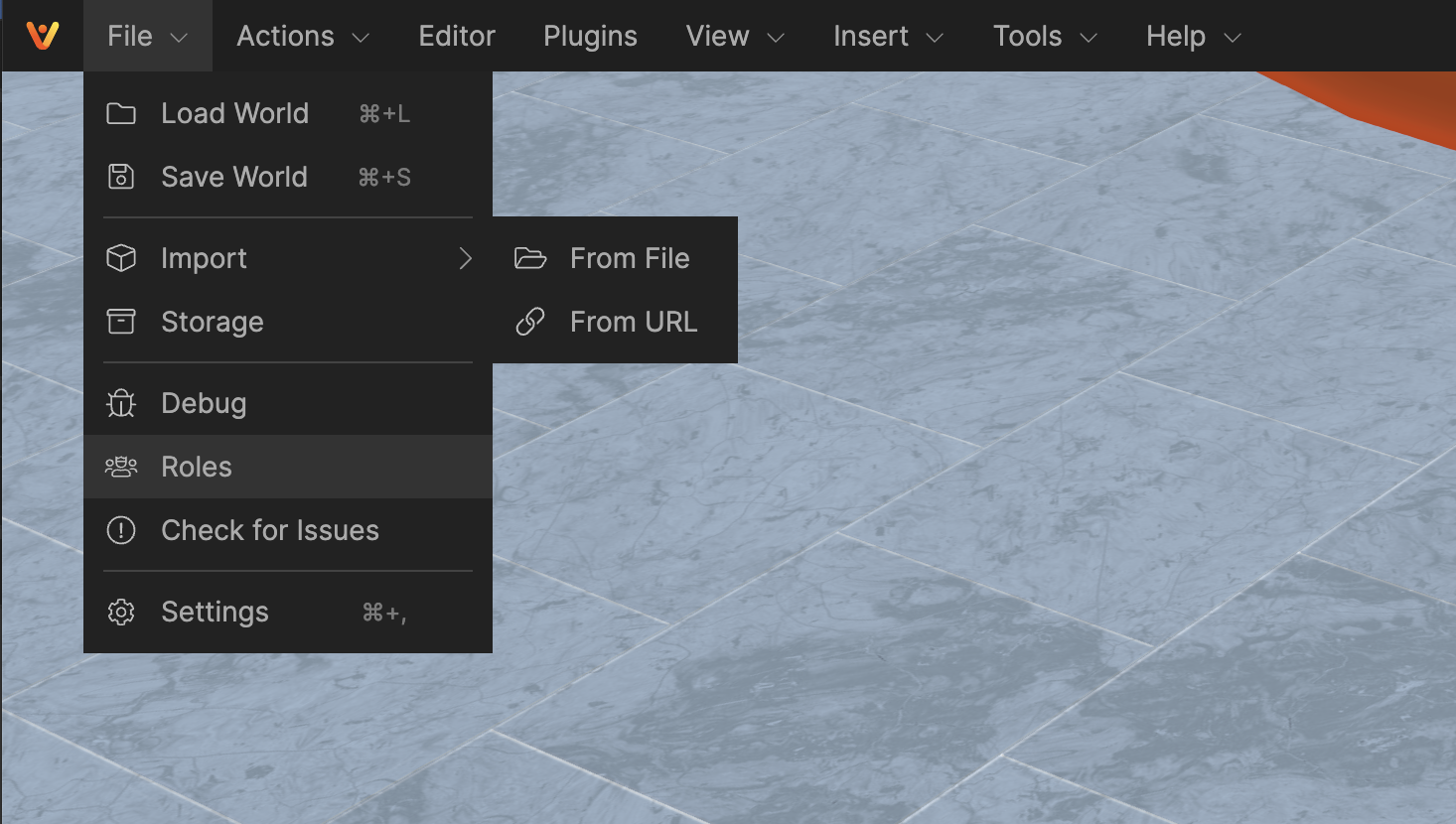
In the Roles Panel you can set custom colors for each of the roles, as well as adding new custom roles.
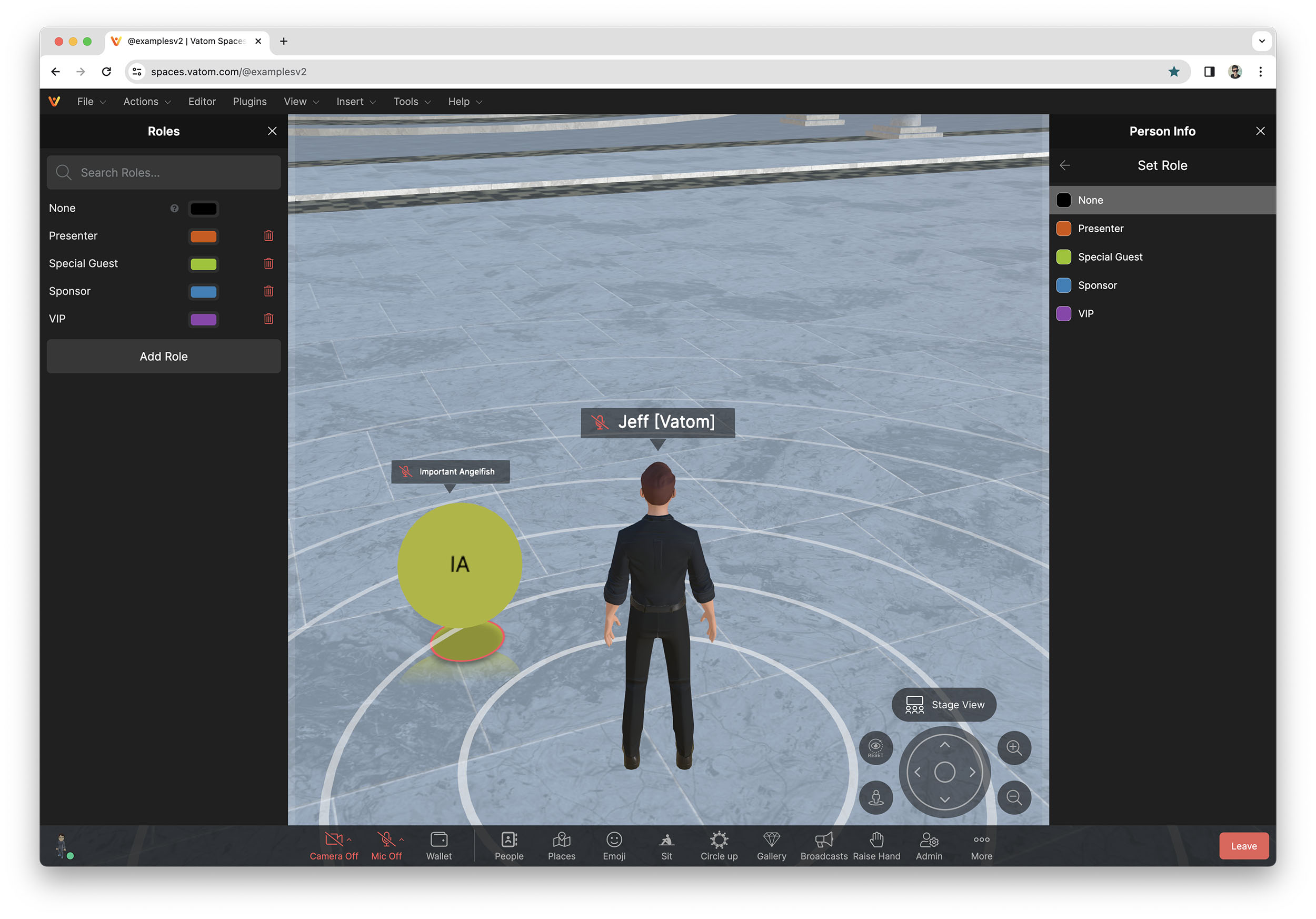
The Presenter Role is the only role with tangible effects, allowing those users to present to Video Screens, Presentation Zones and more.
All other roles (Sponsor, VIP, Custom Roles) simply changes the color of the user's Name Tag, and shows a label under their name in their public profile.