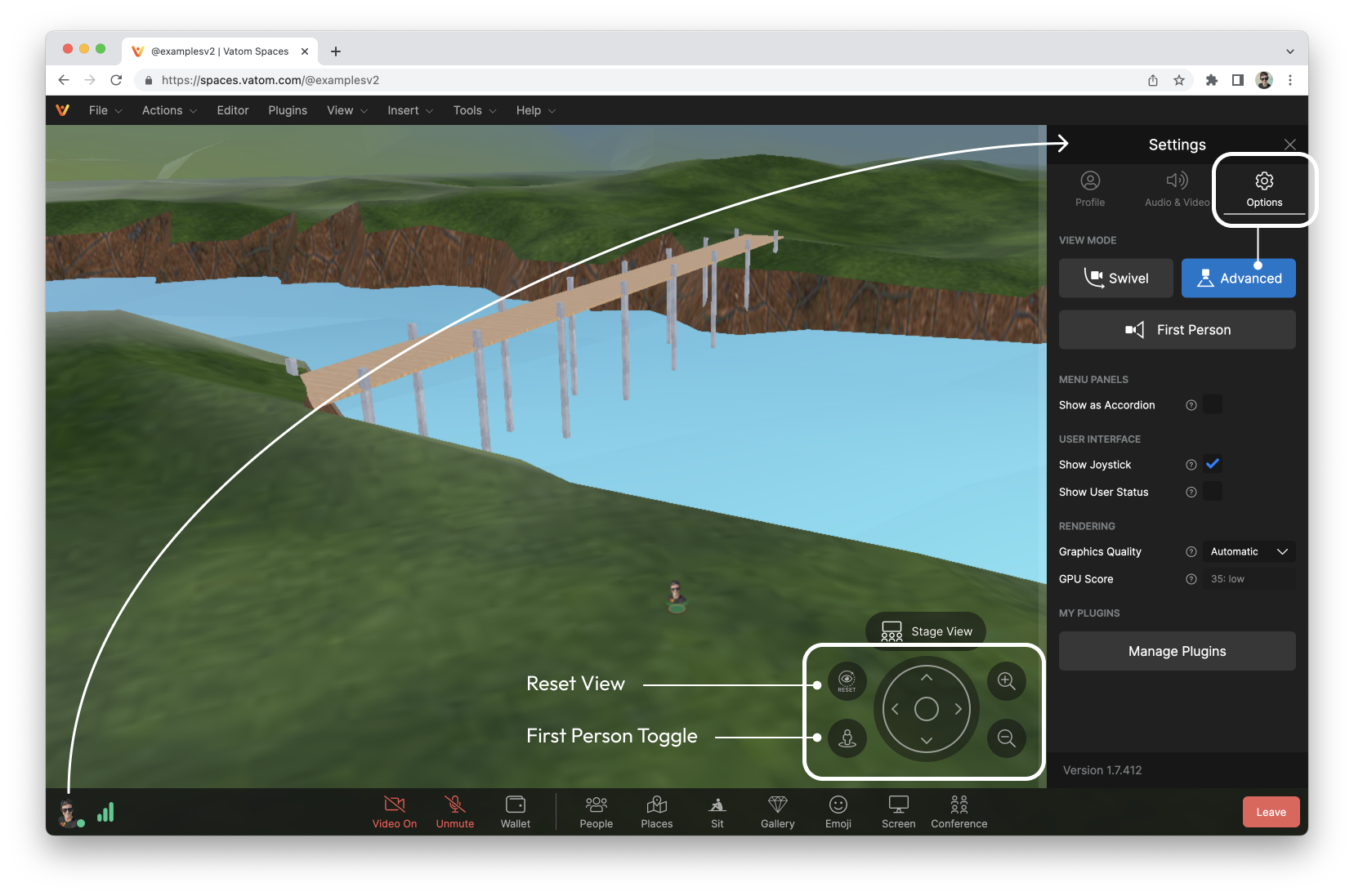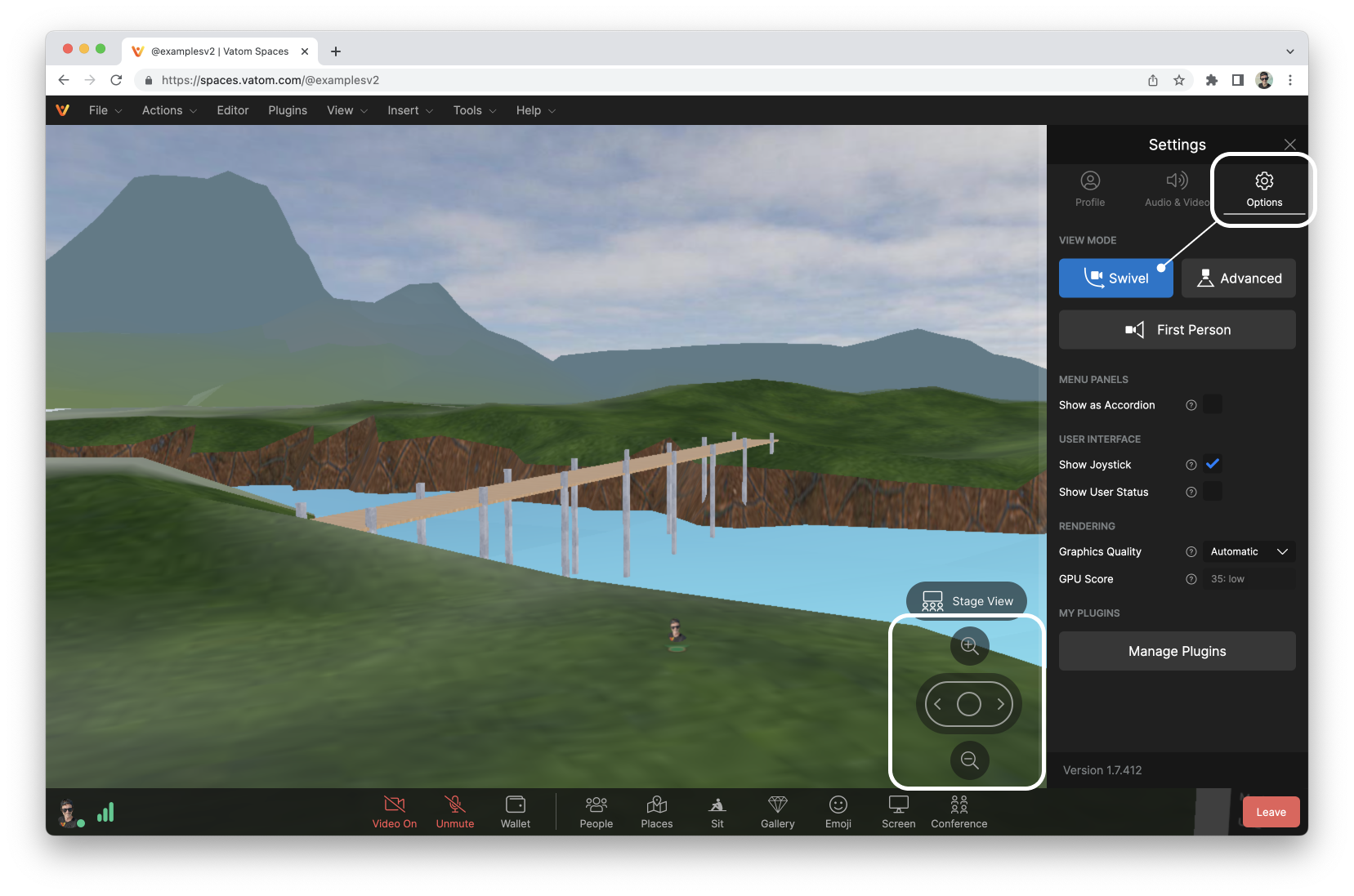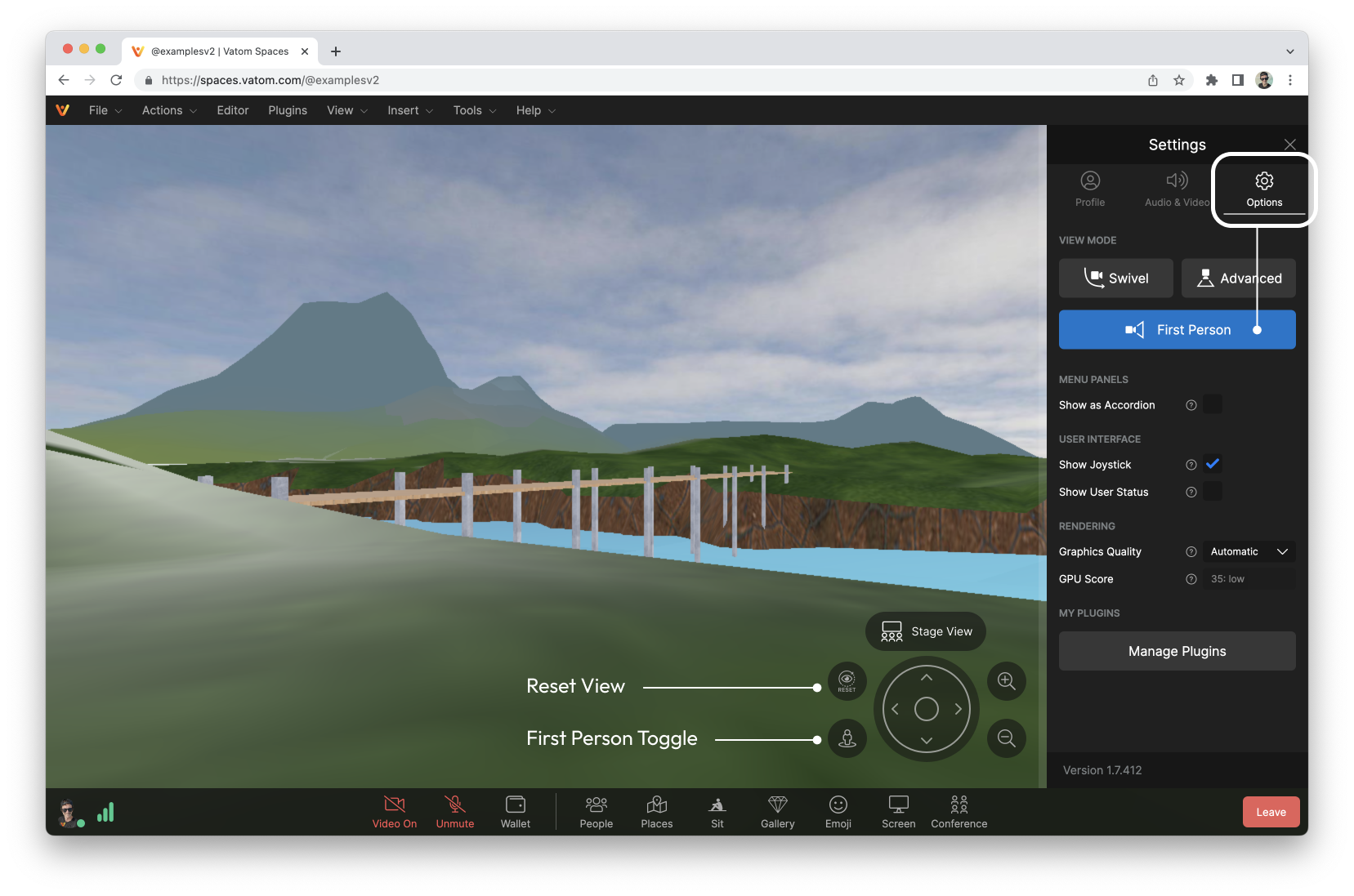Navigation, View & Controls
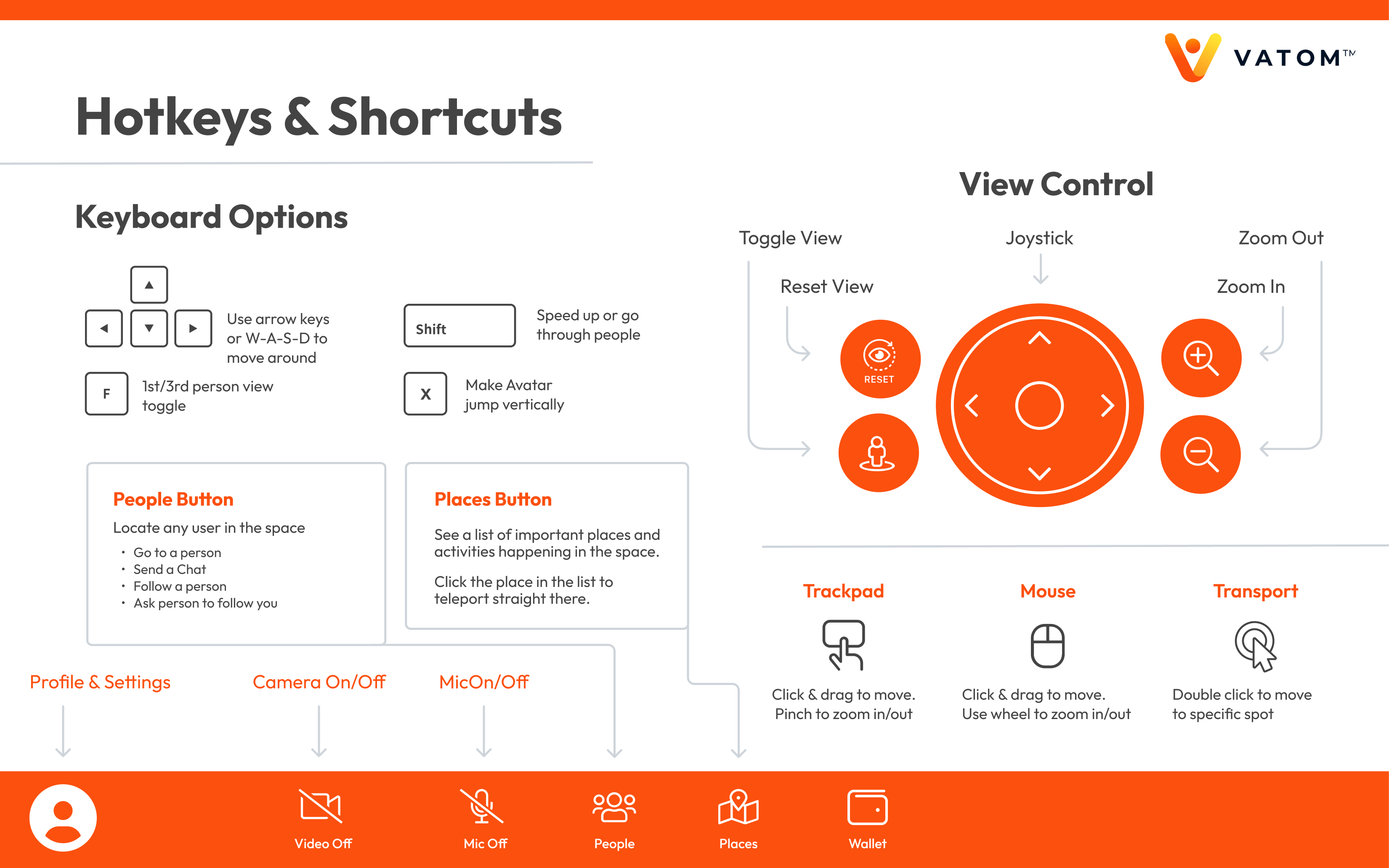
On-Screen View Controls
Use the on-screen controls in the bottom-righthand corner to zoom in and out, and change viewing angle.
Keyboard Controls
- Up▲ and Down▼: Move Forward and Backward
- Left◀ and Right▶: Rotate View Left and Right
- W A S D Keys: Move Forward, Backward, Left and Right.
- Q - E: Rotate View Left/Right
- Shift: Hold to Speed up Movement.
- X - makes avatar jump vertically
- Spacebar - Push-To-Talk microphone toggle
- F - First Person View
Mouse Controls
- Right Click and Drag anywhere in the window to move forward, backward, and turn left and right. Hold Shift while moving to move faster.
- Left Click and Drag anywhere in the window to rotate view
- Scroll Up/Down to zoom in / out
- Double-Click on an object or area to jump directly to that location.
Laptop or Trackpad Controls
- Two-Finger Click & Drag to move in all directions. Hold Shift to move faster.
- One Finger Click & Drag to rotate view
- Two-Finger Left/Right to Rotate View
- Two-Finger Up/Down to Zoom in and out
- Double-Click on an object or area to jump directly to that location.
Hold Shift to run faster.
First Person View
Pressing "F" activates First Person View (FPV) and automatically switches to the Advanced View controller.
If your view gets stuck in First Person View, reset the view mode using the View Mode in your Profile Settings outlined below.
Advanced Controls & Changing View Control
Switch between "Swivel" and "Advanced" View controls through the Options tab of your Profile Settings in the bottom-lefthand corner.