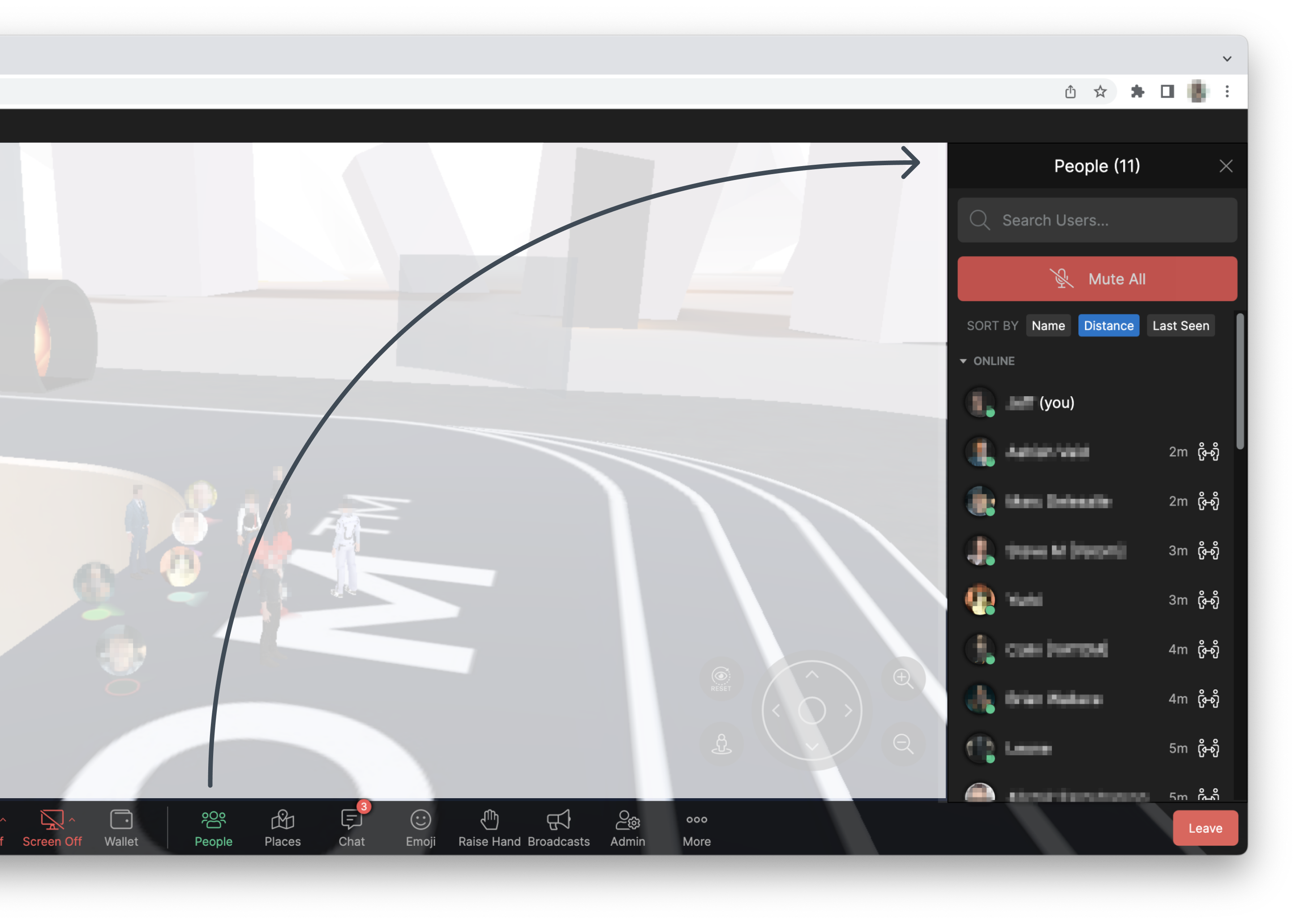People Menu
The People menu is the best way to find people you are looking for a space. Click the "People" button in the bottom user toolbar to open the people menu on the right-hand side.
The people menu automatically displays the closest 40 people to you, as well as Admins, and Presenters. You can search all the users within the space to find your friends, coworkers, or search for a specific person.
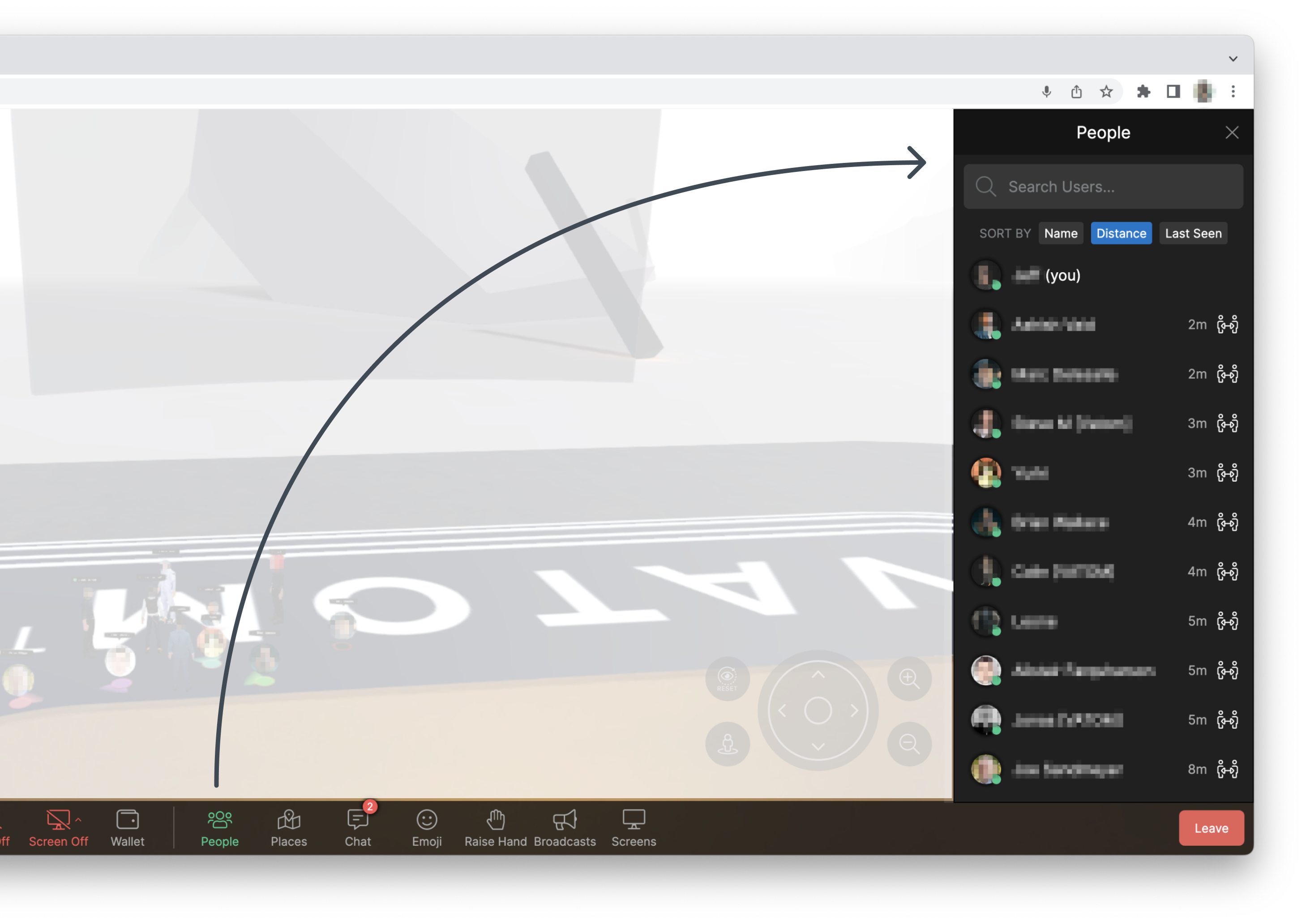
People Menu Options
- Search Users. Search for people by name
- Profile. Click the person's Profile image to view their Profile and show more interaction options.
- Go to user. The "Go To User" button will move you directly to that person.
Profile Options
Modify your own profile by clicking your Profile Image on the lefthand side of the bottom user bar.
- Add to favorites. Set your friends as a "Favorite" so they always appear at the top of your People list when online.
- Go to user. Move your avatar to this person's position.
- Chat. Text Chat with this person (chat plugin must be installed in the space)
- Follow this person. This moves your avatar to this person and attaches it to this user. You will be automatically moved alongside this person when they move around the space.
- Ask this person to follow you. Send a request to this person, asking them to follow you. If approved, they will snap to your position and attach to your movement.
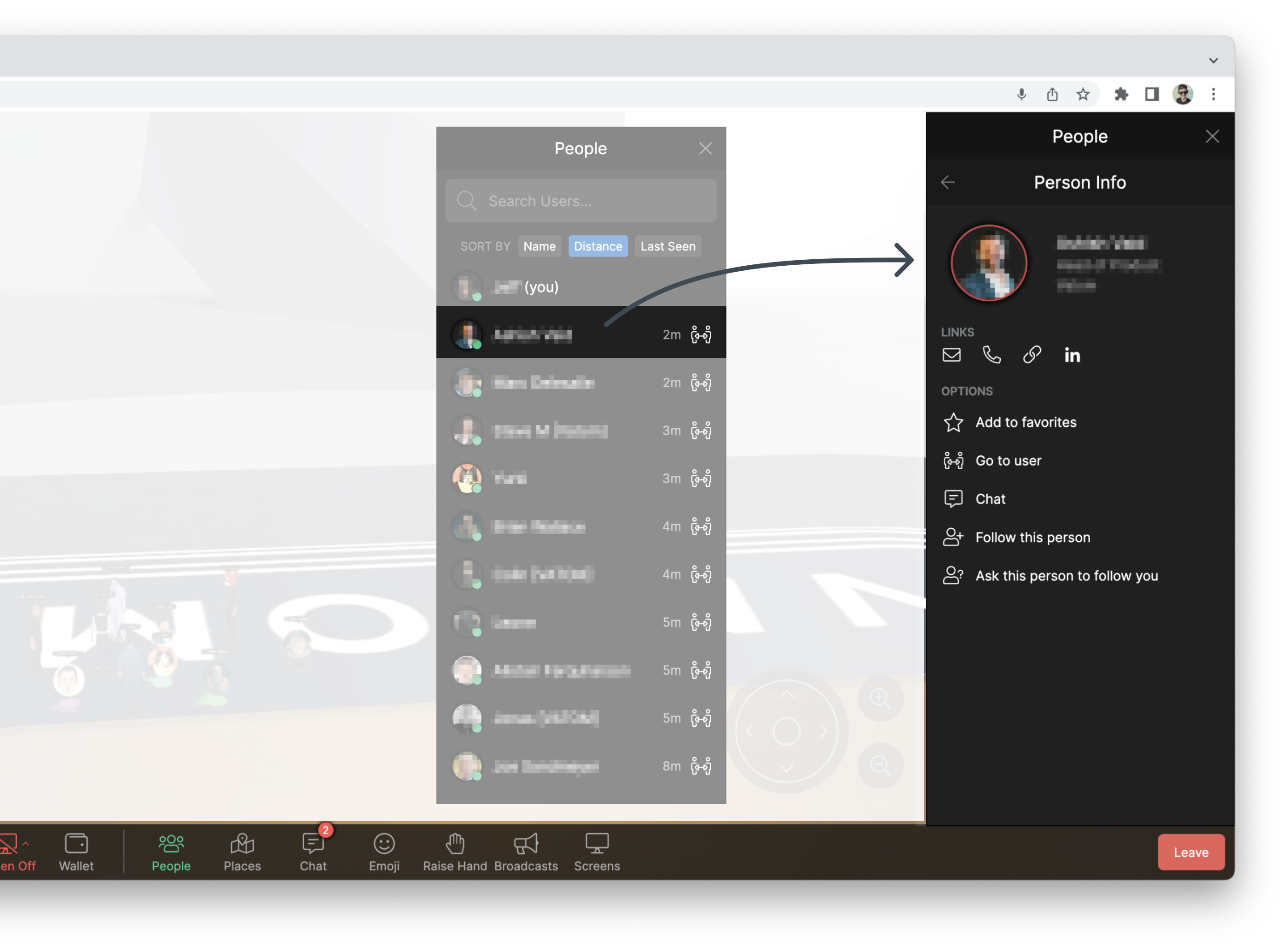
Profile/User Options for Admins
Admins have an extra section of controls when clicking on a guest's profile. Some controls are tied to specific plugins, and may not be visible without the plugin installed.
- Give Megaphone. (Broadcast Plugin) allow this user to broadcast their microphone to the entire space.
- Bring user to me. Drag this user to your current position. This can be surprising to users, we recommend giving the user a warning before pulling them across the space.
- Give/Remove Admin status. Give a space guest Admin access to the Space.
- Change role. Give or change the 'role' this user has within the space.
- Kick. Kick this user out of the space. Kick duration can be set in the Space Settings. After the set duration, the user can return to the space.
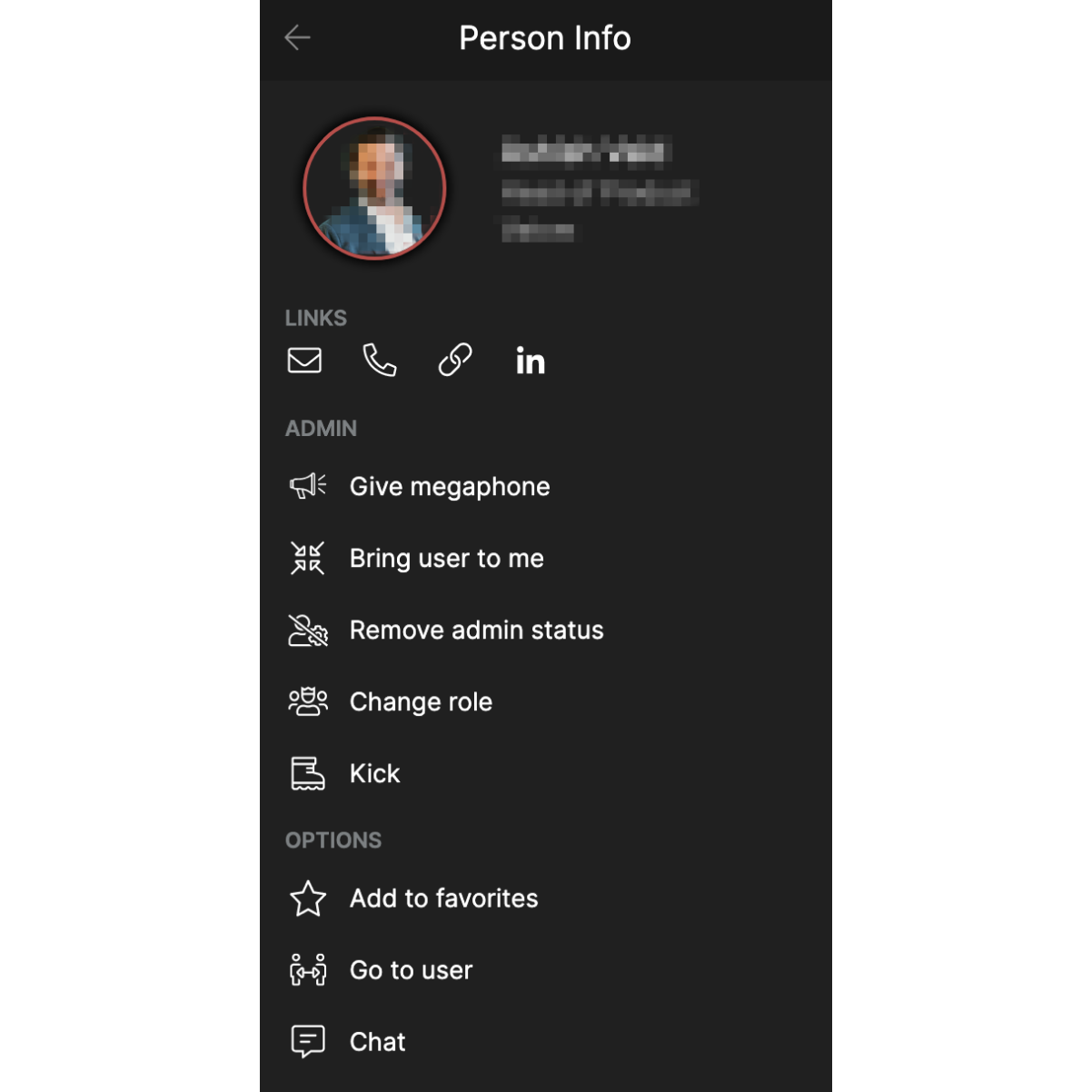
Admin Options in the People Menu
Admins in the space have additional options in the People Menu.
- Mute All - Mute everyone in the space.
- Online and Offline - Admins have an available list of users who have recently been in the space but are not currently active.