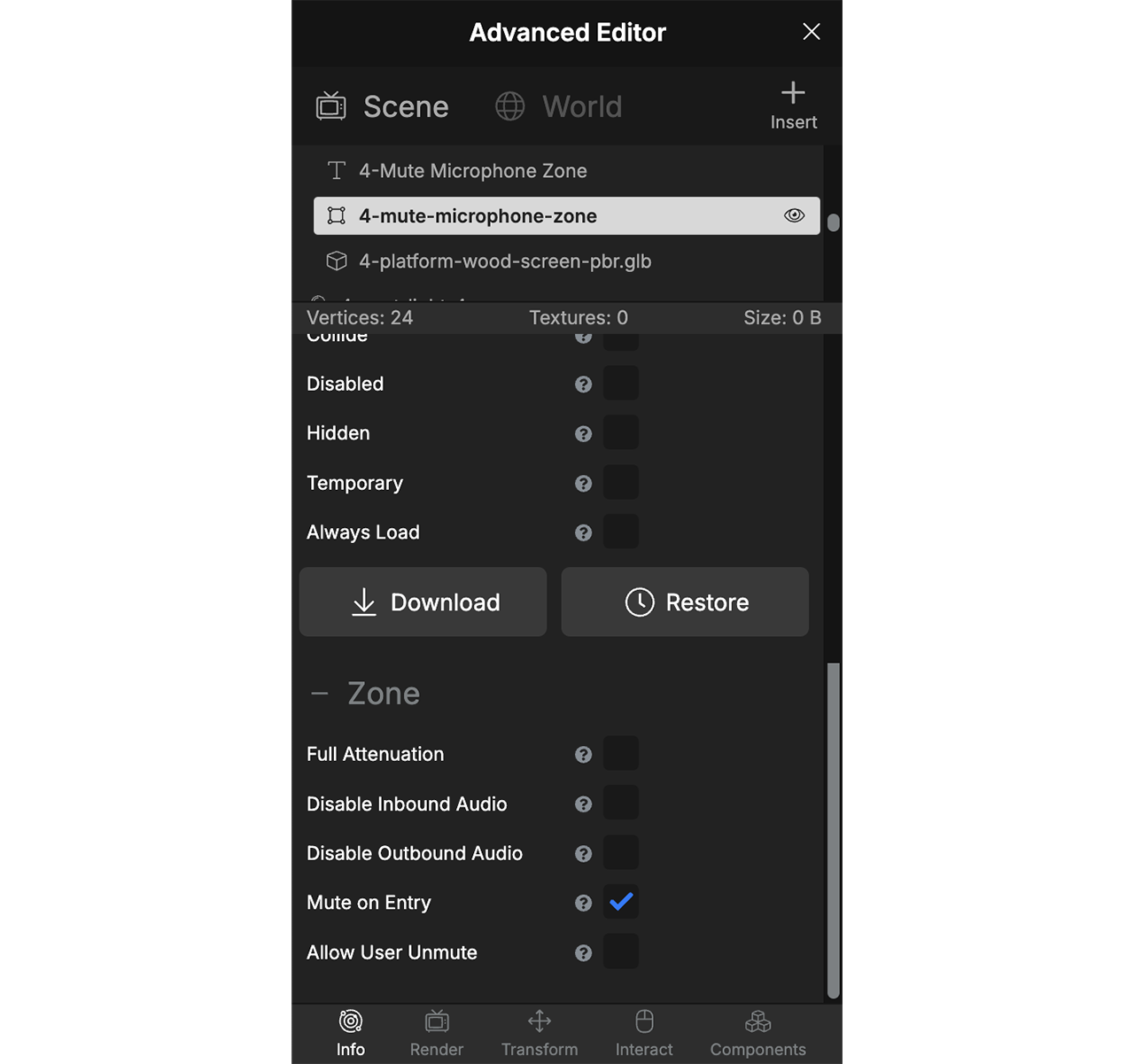Audio Zones

Audio Zones can be used to control user audio in specific areas, for private hangout & chat areas, muted areas around media, and more.
There are also plugins like the Presentation Zones Plugin to speak to or present to everyone inside a zone, which is scalable to the thousands of viewers.
How to Create an Audio Zone
- Create a new "Zone" from the Insert dropdown. Resize the zone to your liking.
- In the Advanced Editor, select the Zone and View Properties > Info. Scroll to the bottom of "Info" Properties for Zone Settings.
- Edit Zone Properties
- Full Attenuation: Hear all users equally within the zone, no matter the distance. "Sound Attenuation" is the dampening of a sound as distance increases, meaning as you move further away from someone or something in the space, the volume decreases as well. Full attenuation zones can hold up to 30 users.
- Disable Inbound Audio: When enabled, prevents users outside this zone from being heard by users inside.
- Disable Outbound Audio: When enabled, prevents users inside this zone from being heard by users outside.
- Mute on Entry: Automatically mute and lock users' microphones.
- Allow User Unmute:
- With this box checked, users are allowed to un-mute themselves and speak within the zone.
- With the box un-checked, users are automatically muted and cannot un-mute themselves. The microphone button becomes greyed out while the user is in the zone.