Storage
Vatom Spaces internal storage is the place where all your 3D models, images and media assets are stored. If you drag, insert, or upload any media into your space it will be stored here. You can also upload files directly to storage and import into your Space or Scene by copying the URL.
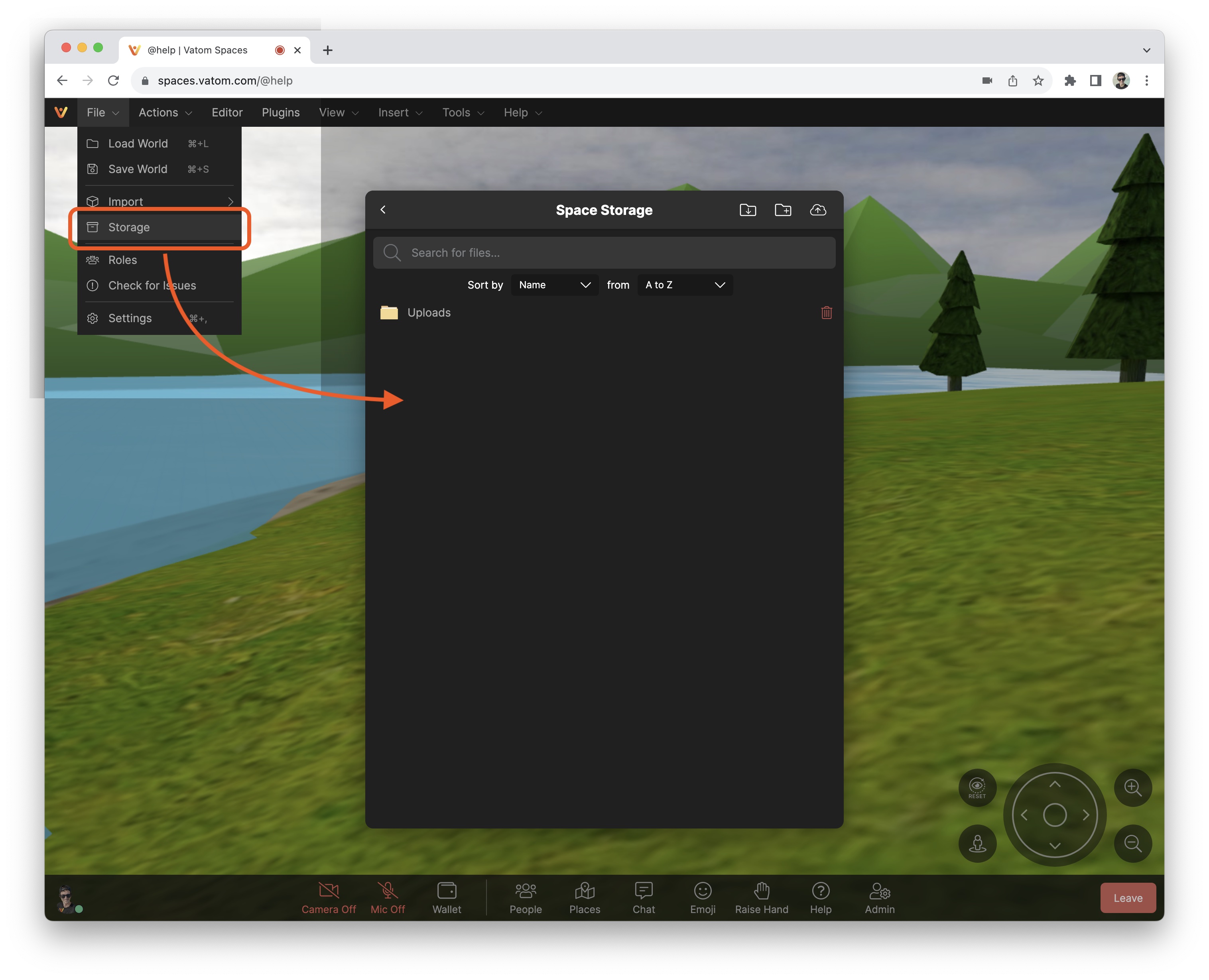
Find 'Storage' in the File Menu: File > Storage
- Media folder is created automatically when adding files through the Media Plugin
- Uploads folder is created automatically when objects are imported directly into your space.
- Root folders contain assets for other spaces created within the same business.
Vatom Storage is CORS enabled for directly adding Plugins and other interactive components.
How to Use Storage
To access the Storage window use the File Dropdown in the Admin Toolbar and choose File > Storage.

Search for files
Upload files to Vatom Storage
Add a New Folder to the current directory
Download all the files in this folder
Download this file or folder
Delete this file or folder
When a file is directly clicked on in the Storage window, it opens a popup with three options.
- Cancel - Close the popup
- Copy URL - Copy the direct URL to the file. Use this to copy the file's URL for Media Players, Plugins, and more.
- Add To World - Add Media or Object directly to the world. Item will appear where your avatar is standing.
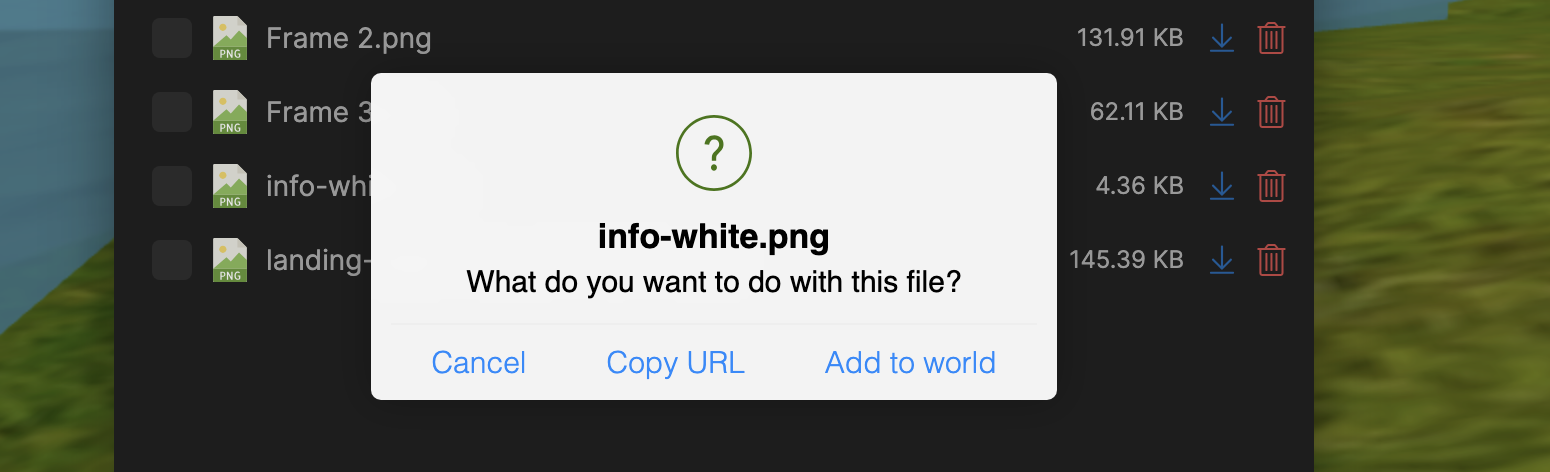
File Optimization
Keep file sizes as small as possible so your Space loads well on all devices, even older ones. The more large files that have to be loaded to create your scene, the slower the experience will be for some users. Compressing large Images and Video Files or converting videos to HLS streams can improve performance in the space.