Lights and Shadows

You can add Spot Lights and Point-Lights in your scene to create real-time lighting and shadows.
A maximum of 12 Lights can be used in your scene.
Lighting is very performance-heavy. We do not recommend using point and spot lights for experience with Mobile Users. You can also use device filtering to disable lights for Mobile users.
Lights
To add a light to your scene, choose Insert > Light and choose Spot Light or Point Light.
Point Light
Point lights are spherical light sources that emit light equally in all directions from a single point in space, creating omnidirectional illumination.
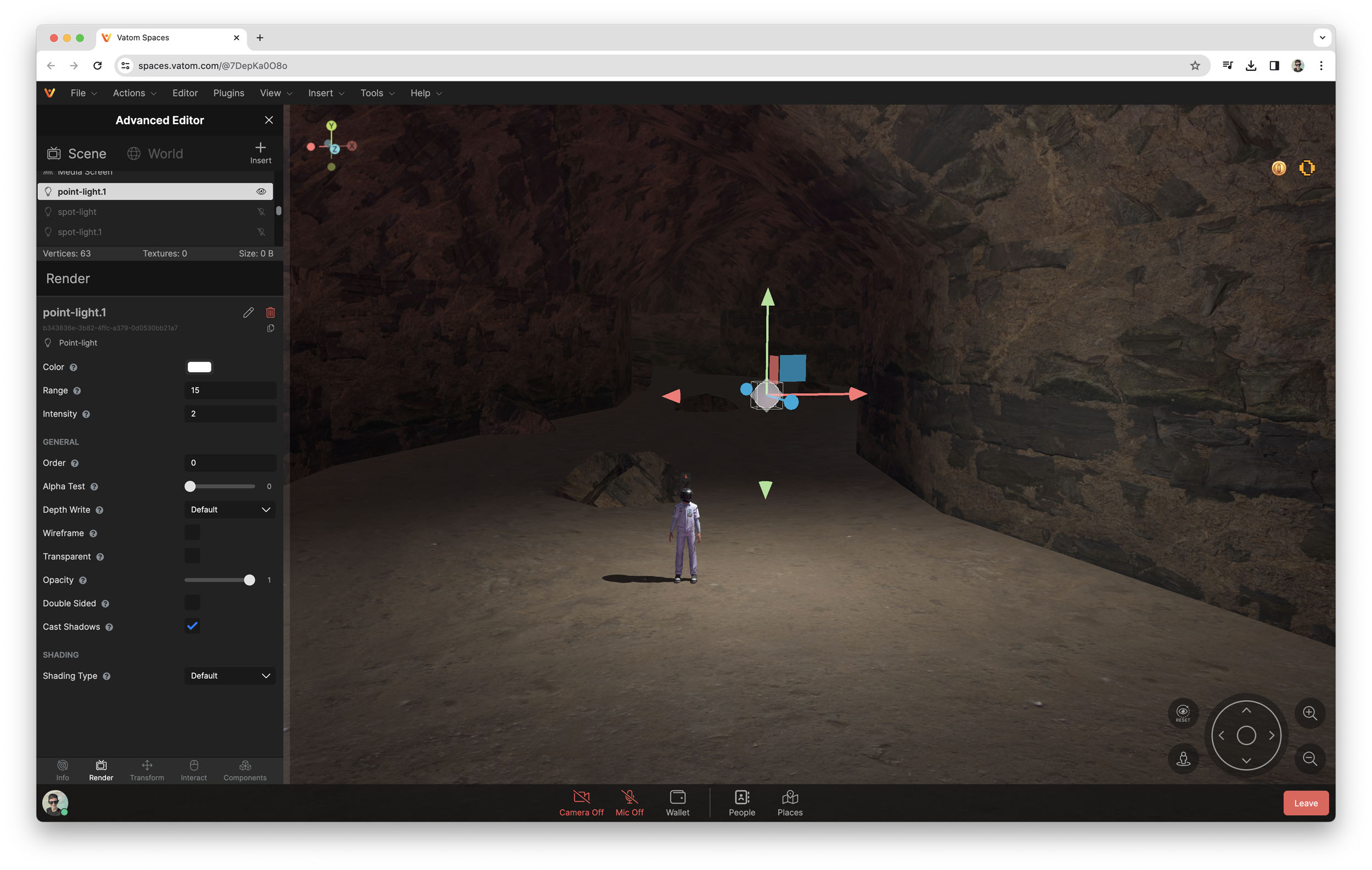
Point lights have the following settings available:
- Color
- Range
- Intensity
Spot Light
Spot lights are directional light sources that emit light in a specific cone-shaped beam, allowing for focused illumination in a particular direction.
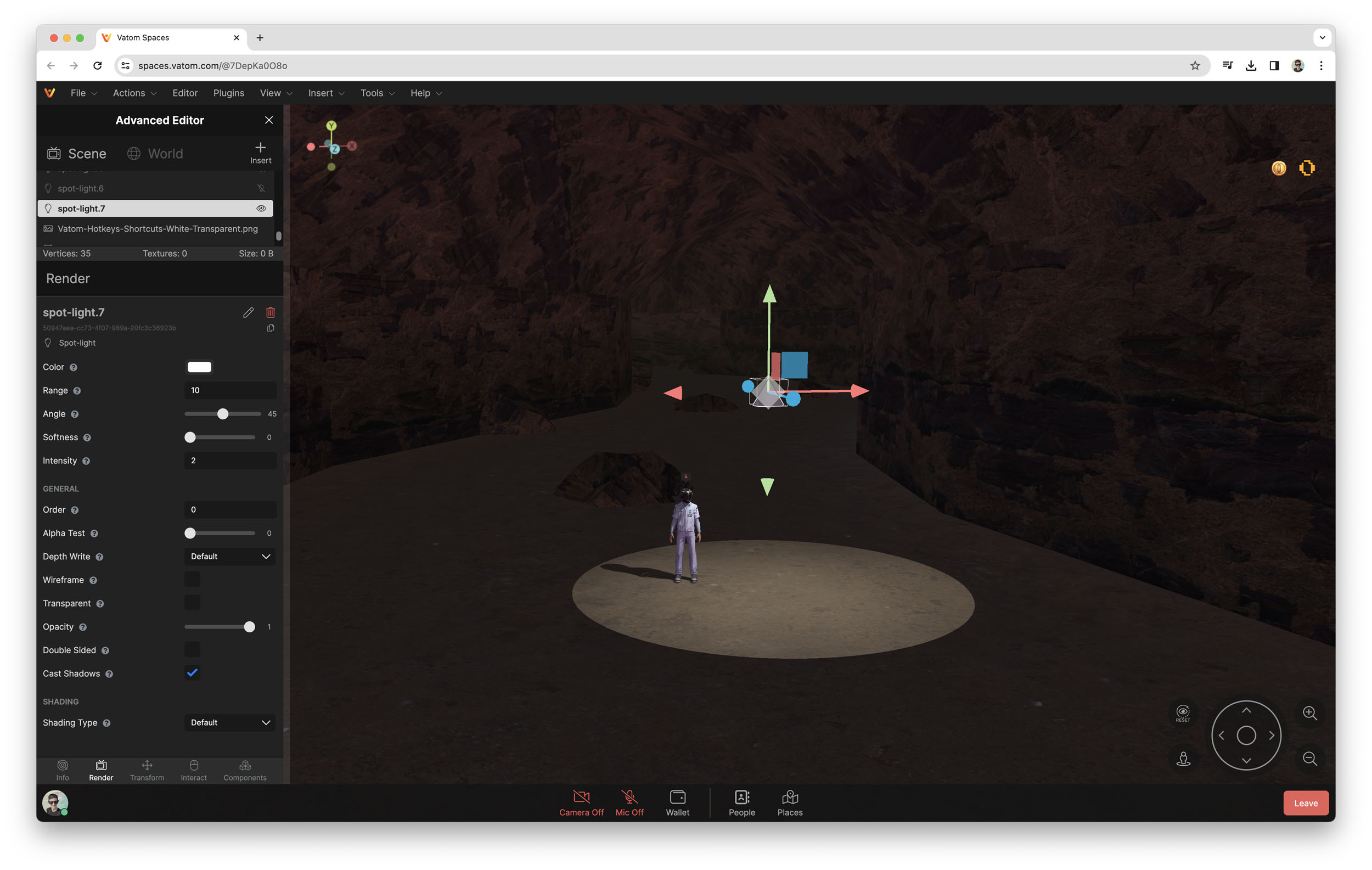
Spot lights have the following settings available:
- Color
- Range
- Angle
- Softness
- Intensity
Shadows
To cast shadows you must have a Light with "Cast Shadows" enabled, and a scene object with "Receive Shadows" enabled.
In the cave example below, the light has "Cast Shadows" enabled in the Render Menu, and the 3D model of the cave is selected.
In the Render Settings, objects have checkboxes for
- Cast Shadows
- Receive Shadows
Without either setting enabled, the light will project onto the object but there are no shadows created.
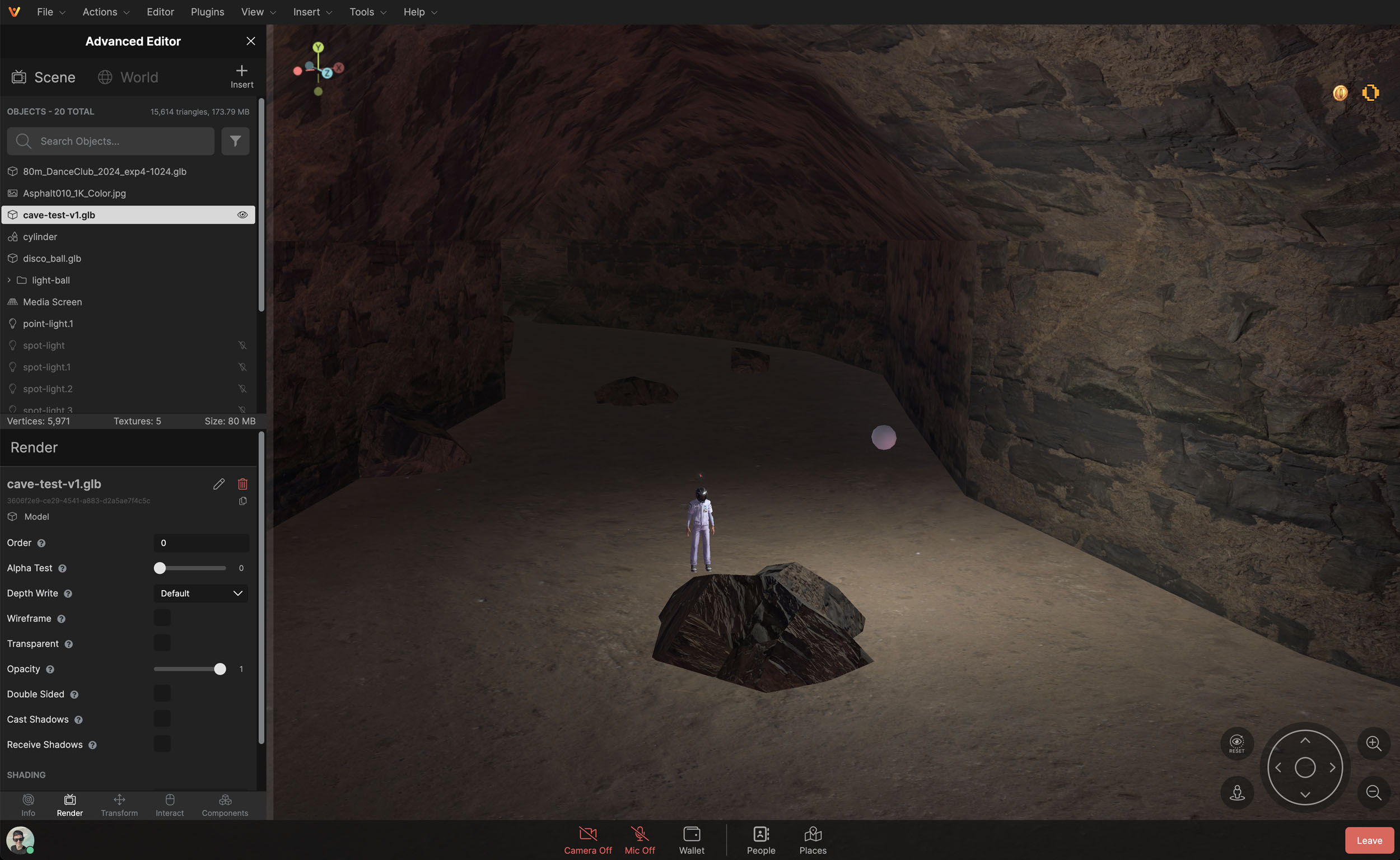
Receive Shadows
With Receive Shadows enabled, the shadows of avatars and other objects with Cast Shadows enabled will be projected onto the object. In the example below, you now see the avatar creating a long shadow on the ground.
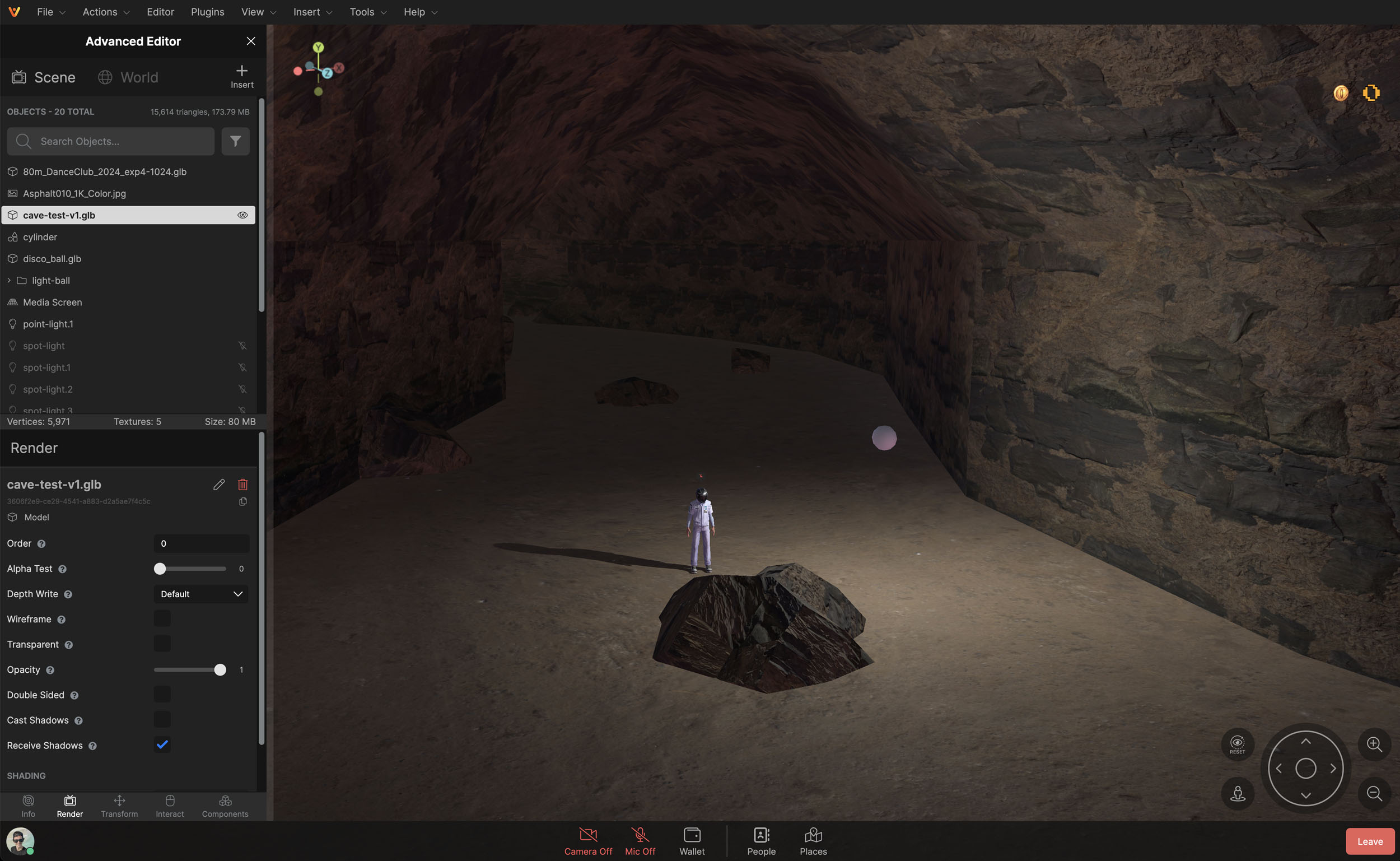
Cast Shadows
With Cast Shadows enabled, the object geometry will create shadows. In the example below the rock in the middle now casts a shadow.
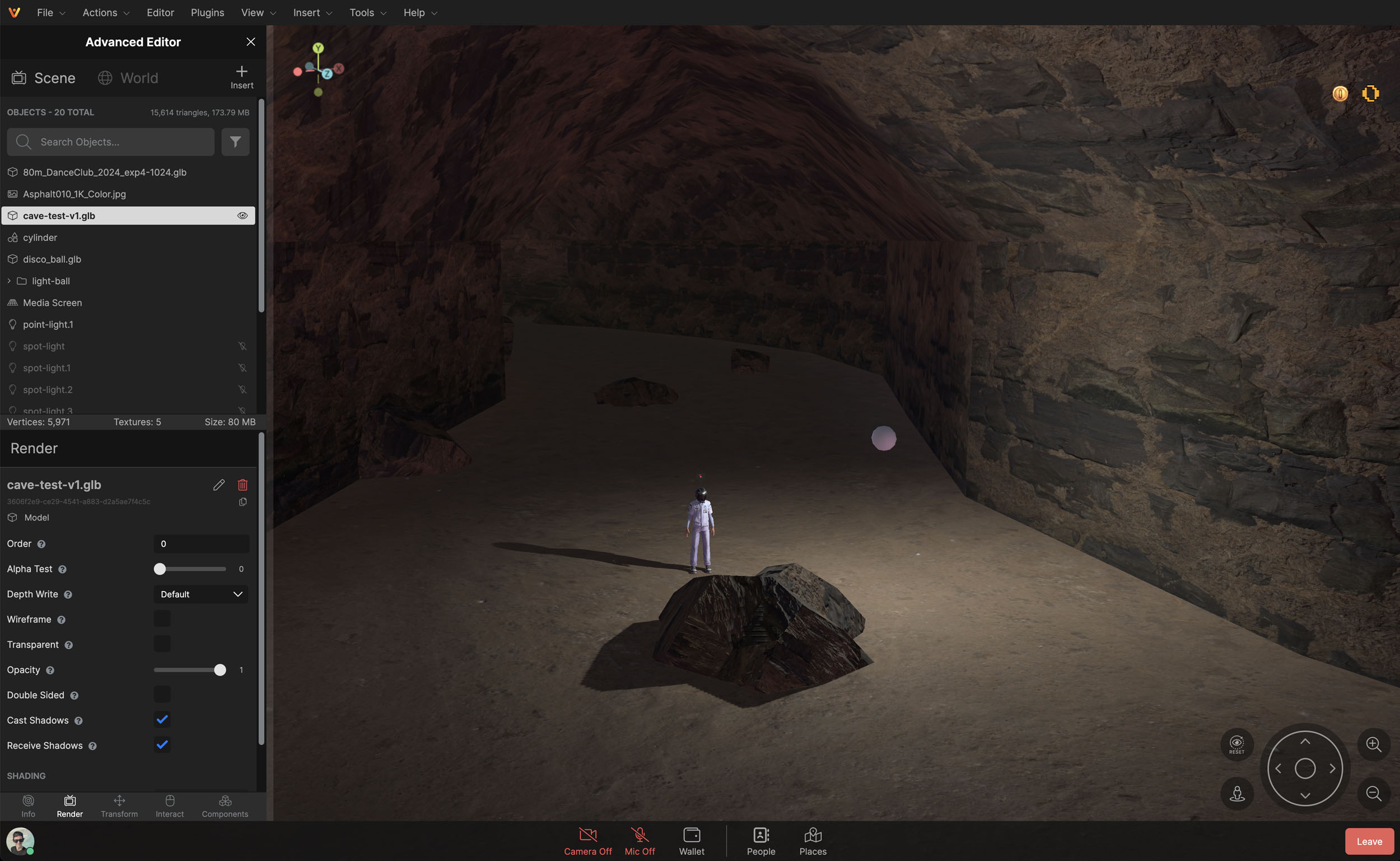
Transparency
PNG images with alpha transparency may need a slight adjustment to the Alpha Test setting in order to project shadows through transparent surface area.
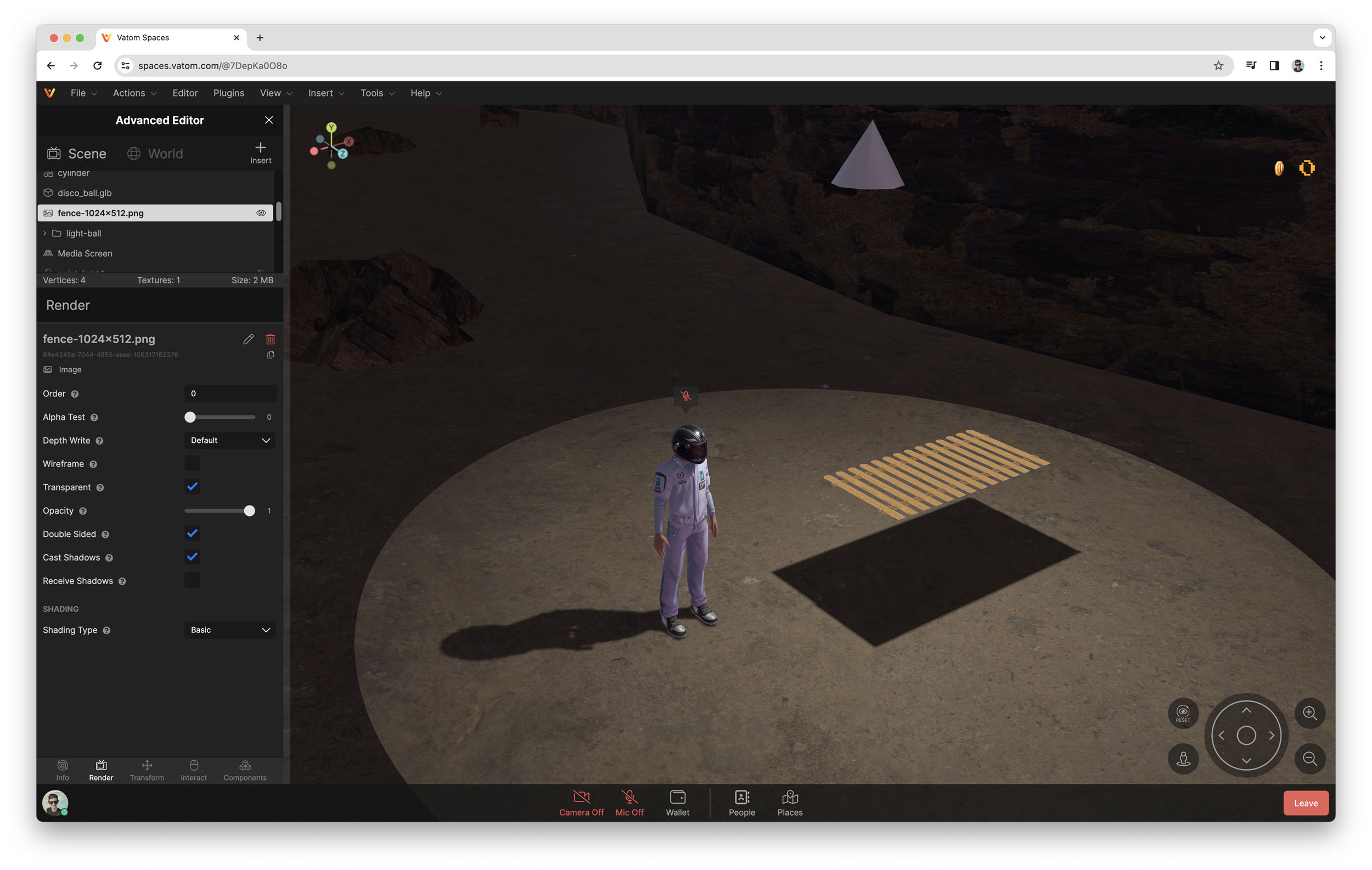
Below, the Alpha Test setting has been bumped up from 0 to 0.05 in order to cast shadows between the planks.
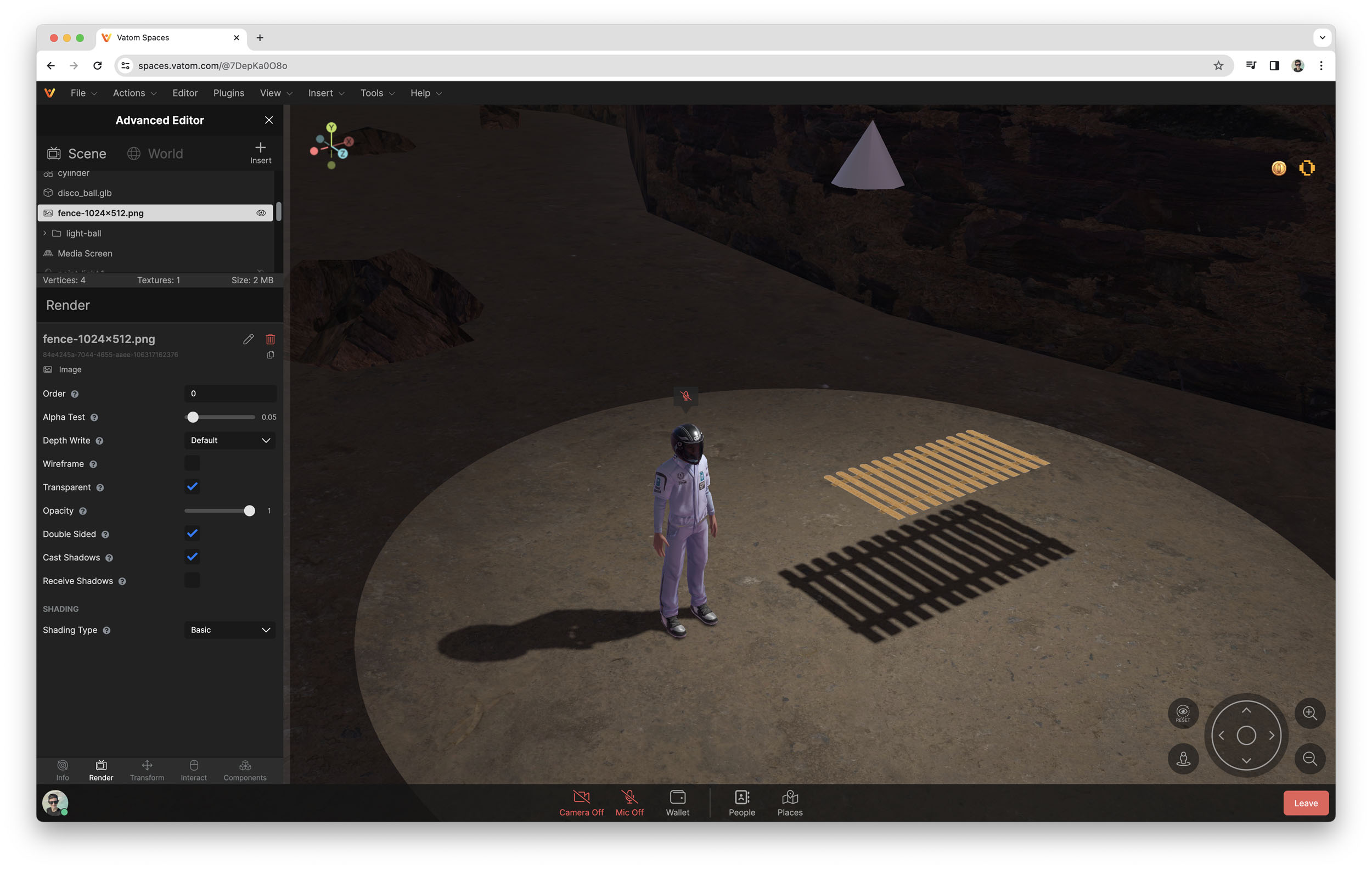
Performance Notes
Cast Shadows
When "Cast Shadows" is enabled on a light or object in the scene, the rendered triangle count will increase, as the triangles must be rendered multiple times in order to add shadows.
With each additional light casting shadows in the scene, the rendering requirement increases.
User Graphics Setting
Low / Medium
Users whose graphics setting is on Low or Medium will see lighting effects from Point and Spot lights but will not see shadows.
High/Ultra
Users whose graphics setting is on High or Ultra will render lighting effects and all associated shadows.