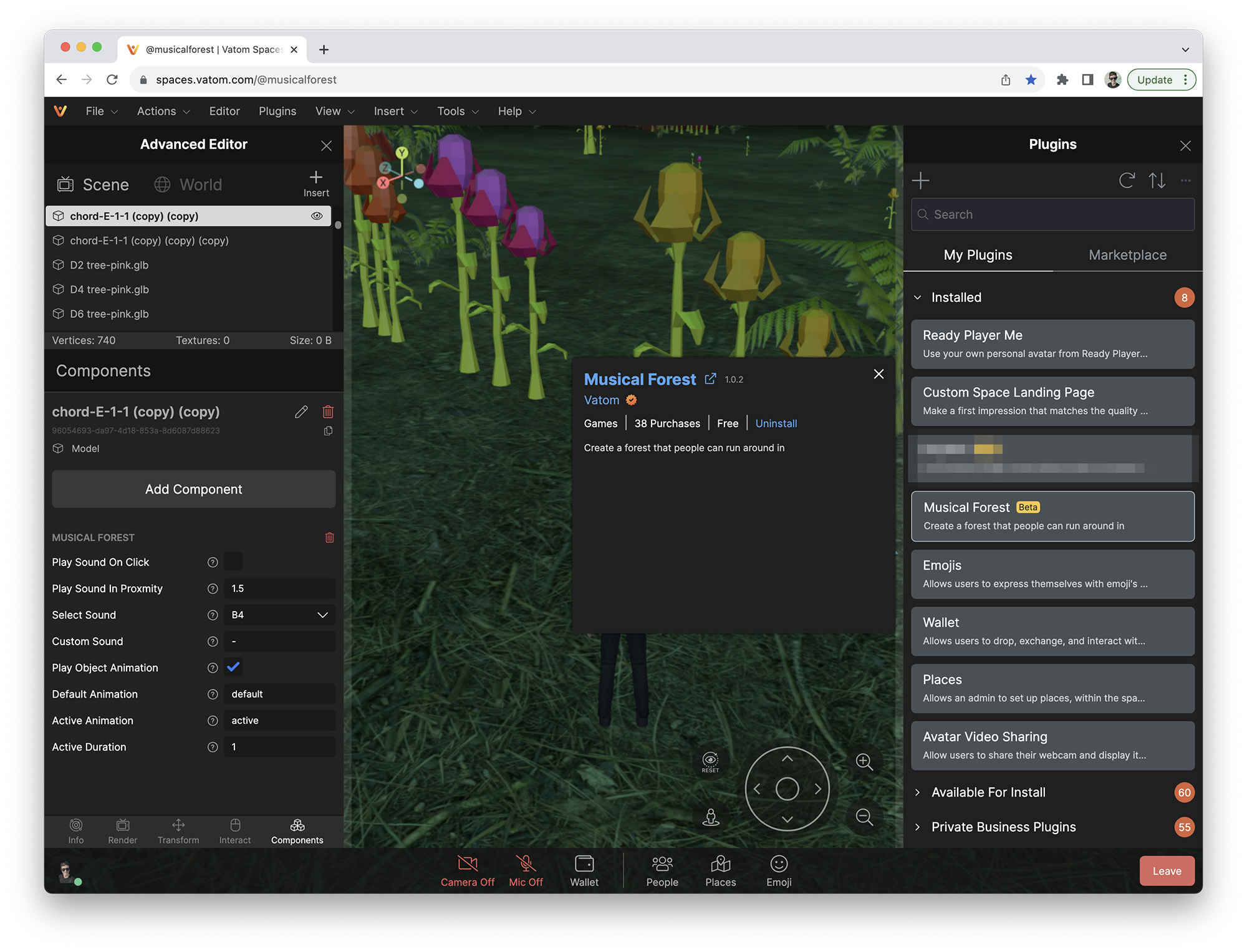Musical Forest Plugin
You can explore our musical forest example here: https://spaces.vatom.com/@musicalforest

Using the Musical Forest Plugin
Start by installing the Musical Forest Plugin. This plugin has a component that can be added to any object.
Add the Component: "Musical Forest Plugin" to an object. We recommend importing GLB objects with a short animation that can be triggered.
In the components tab you can find the following customization options.
- Play Sound on Click: Play the sound and optional animation
- Play Sound in Proximity**:** Set the proximity distance to trigger when a user walks up to the object.
- Select Sound**:** Choose the musical note that is played. There are seven octaves of piano notes pre-installed in the plugin.
- Custom Sound: Upload a custom mp3 or mp4 audio file to play when the object is triggered.
- Play Object Animation: Play a custom animation when the object is triggered.
- Default Animation: Enter the Name of the animation played by default.
- Active Animation: Enter the Name of the animation when the object is triggered.
- Active Duration: Duration the animation and sound will play for.
The Flower models used in the above examples are available as attachments to this document.