Broadcast Plugin
The Broadcast Plugin allows Admins and optionally Presenters, to speak to the entire space for public announcements and broadcasts.
Admins can also broadcast their Webcam or Screenshare as popup windows to all users in the space. Screen Sharing Plugin must be installed separately.
Using the Broadcast Plugin
With the Broadcast Plugin installed, Admins can now switch their Microphone, Camera and Screenshare disatance to Everywhere. This broadcasts to everyone in the space.
Non-Admin users will have the same Camera On/Off and Mic On/Off controls as previously.
Near Me
Near Me uses the standard spatial audio distances for microphone, webcam and screenshare, with users being seen and heard within a 10m radius. Your video is used as your Avatar circle.
- Microphone is heard within the standard vocal distance
- Camera / Webcam is displayed as your Avatar circle
- Screen Share displays as a popup window to people nearby, and can be placed and resized by each guest.
Broadcast Everywhere
Everywhere starts Broadcast Mode. When broadcasting to Everyone toggling Camera, Mic, and Screenshare on will do the following:
- Your microphone is broadcast at full volume to everyone in the space regardless of distance.
- Your Webcam displays as a popup window, and can be placed and resized by each guest
- Your Screenshare (Screen Sharing Plugin must be installed) displays as a popup window, and can be placed and resized by each guest
When you are done broadcasting, return your Broadcast Distance to "Local".
Install & Configure Broadcast Plugin
As the Admin of the space, open the Plugins menu in the top Admin Toolbar and search for "Broadcast"
Once Added and Installed, choose the Broadcast Plugin and click the "settings" cog. This allows you to adjust several settings, including allowing Non-Admin Guests with the "Presenter" role to broadcast.
Leave Streams per Session at the default of 1.